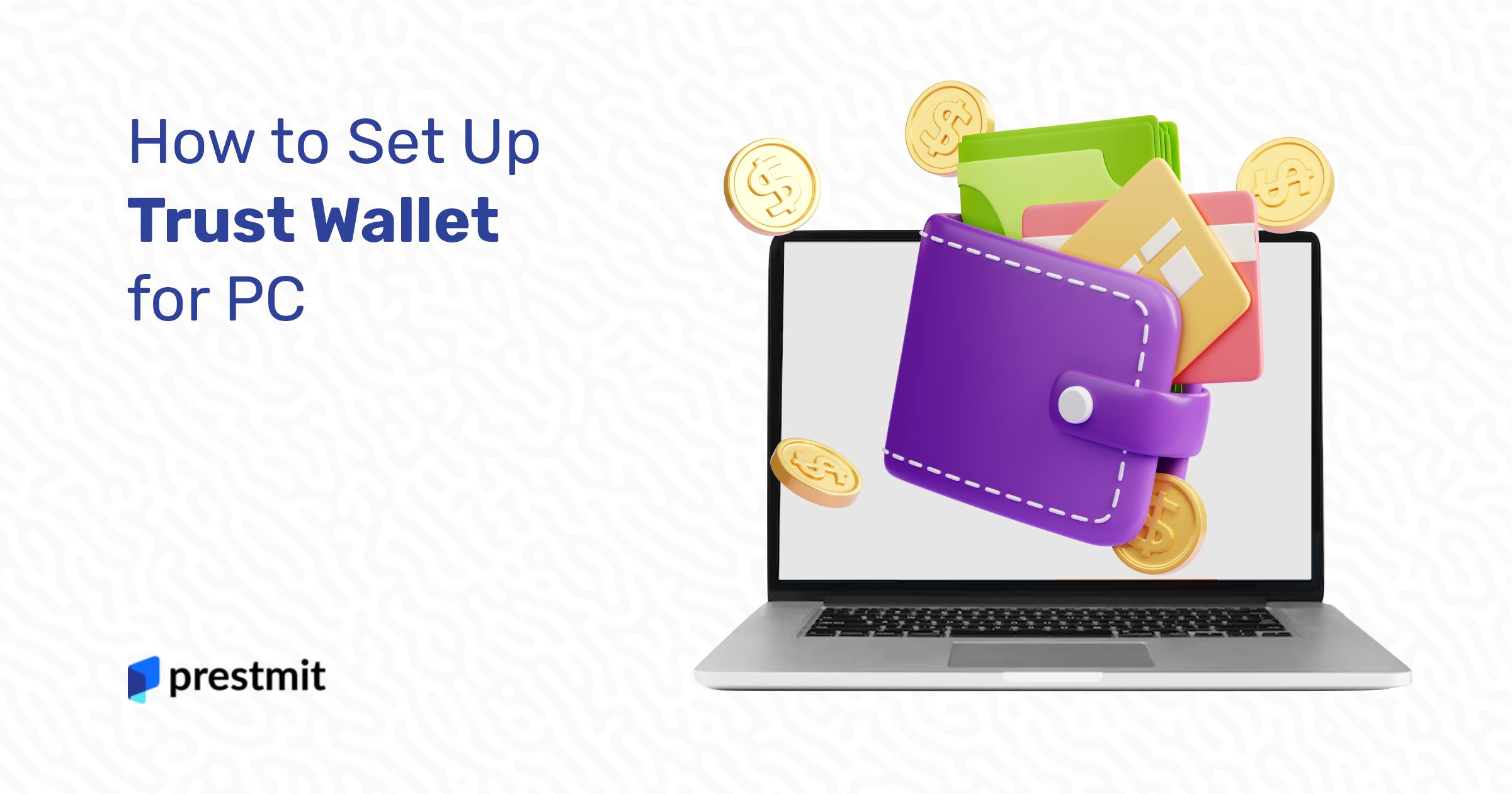Table of Contents
Trust Wallet is one of the best decentralised cryptocurrency wallets in the DeFi ecosystem. It’s an offshoot of Binance and supports multiple blockchains. But if you’re reading this article, you’re probably already sold on its numerous benefits. Instead, we’ll show you how to set up Trust Wallet for a PC.
It may seem simpler to use your wallet on your mobile phone, but it’s even better on a PC. Why? Because you get a better view for one. Additionally, if you often conduct crypto transactions on your computer, having your wallet set up on your PC or desktop makes more sense for easy access.
What You Need Before Getting Started With Trust Wallet Installation On PC
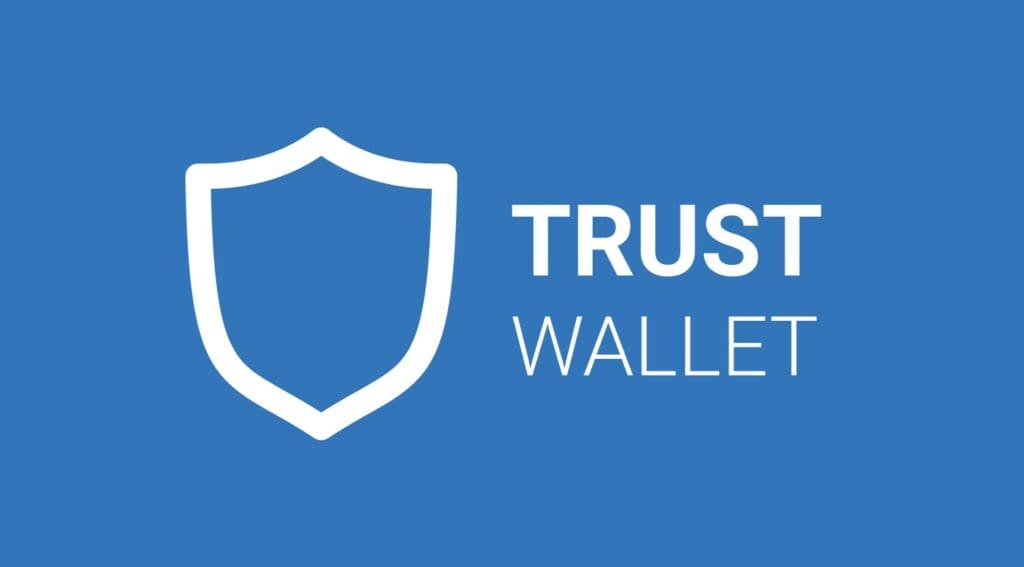
Before we start the installation process, let’s address the key system requirement that matters. Having the right setup from the beginning saves headaches later.
1. Hardware Requirement
For optimal performance, you need a minimum of 8GB RAM recommended (4GB may get sluggish with multiple DeFi tabs), at least 2GB free space for browser cache and extension data, and any modern CPU from the last 5 years will work fine.
2. Software Requirements
An operating System of either Windows 10/11, macOS 10.15+, or Linux. Chrome 88+, Brave, Edge, or other Chromium-based browsers and a stable network connection.
How to Download Trust Wallet on PC
To download Trust Wallet on your PC,
- Open your browser and go to the Trust Wallet website.
- Click the Download Now
- On the download page, click the Chrome extension option. Trust Wallet is only available on the Chrome browser as an extension.
- Click Add to Chrome on the page that opens.
- Click Add to Extension on the pop-up box that comes up with information on how the extension can interact with data on your browser and PC.
How to Install Trust Wallet on PC
The wallet will be automatically installed on your PC after it is downloaded. If not, open the exe file and permit the installation.
You can always access the extension on your Chrome browser. Here’s how.
- Open your browser and click the Extensions icon at the top right corner of your screen. It is located just beside the URL search bar.
- Select Trust Wallet from the list of extensions. You can pin it to the top panel for easier access.
- Click Manage Extensions to change the permissions on how the wallet interacts with your browser and PC data.
If you already have a Trust Wallet, connect it to your PC by selecting the Import or Recover Wallet. You will need to enter your 12 or 24 Secret Phrase into the word boxes. The boxes are numbered 1-12 or 1-24.
You can also connect your Ledger hardware storage to your Trust wallet by following the prompts after you click the option.
How to Create a New Wallet On PC
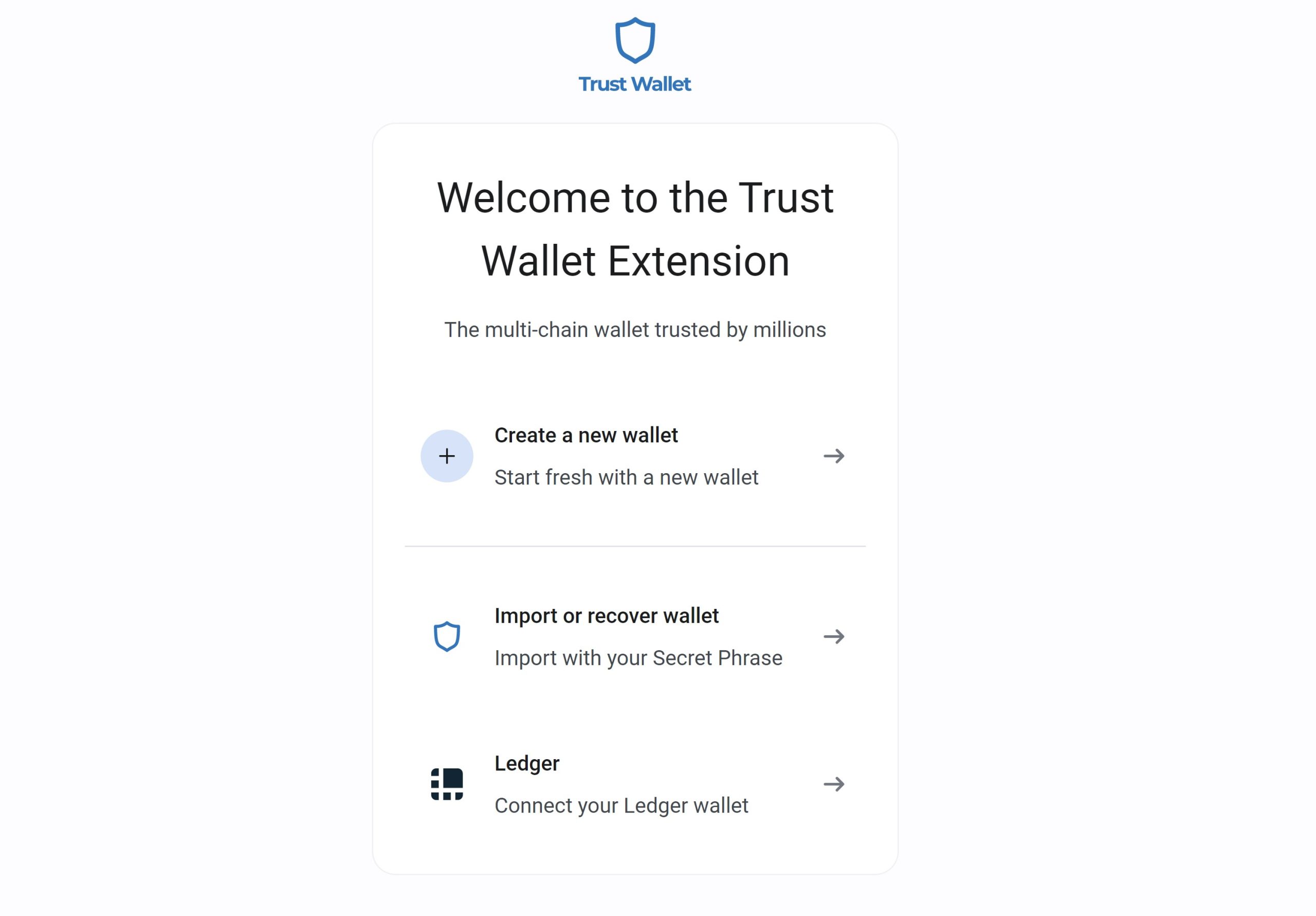
It is straightforward to create a new wallet on your PC. Here are the steps to do it.
- Open your browser and open the Trust Wallet extension.
- Select Create new wallet on the menu.
- Set your password. Ensure it includes all the listed characteristics like one uppercase character, one lowercase character at least, one digit and one symbol at least for each.
We must emphasise how important it is to create a solid password. Your wallet contains your digital assets, and there are frauds everywhere with malicious intent who prey on accounts and wallets with low security. So, yes, your password is part of the security measures necessary to safeguard your wallet and crypto.
Apart from your password, your seed phrase is another layer of security added to your wallet. It is usually a 12 or 24-word phrase generated by your wallet.
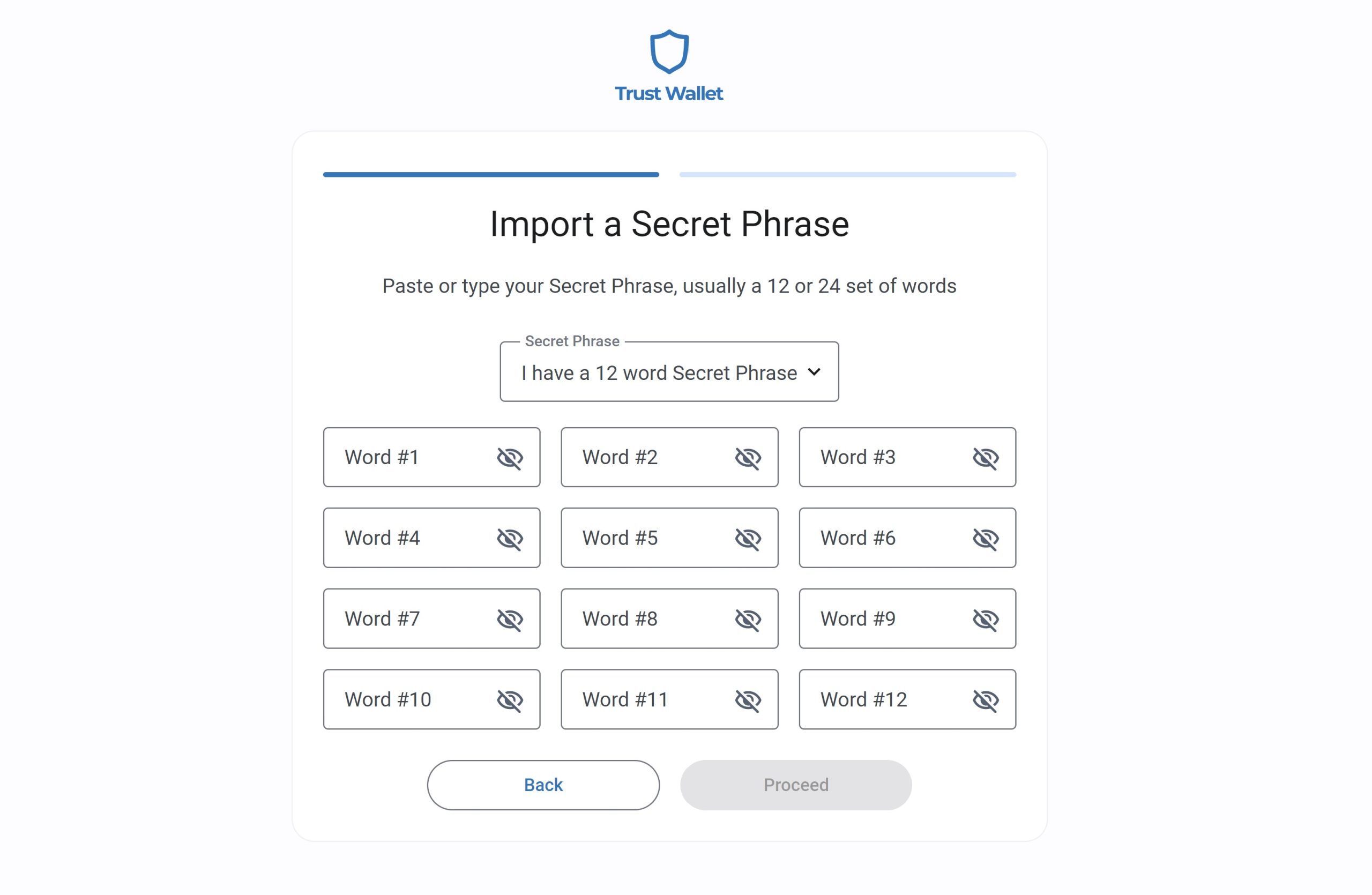
Always back up your wallet. It is not enough to just back it up on your device. Ensure you manually pen it down in a safe place. If you lose your device, your wallet could be lost forever. But if you have your seed phrase, you can always recover the wallet at any time.
Importing an Existing Mobile Trust Wallet to PC
If you’re already using Trust Wallet on your phone and want the same wallet on PC, do these instead:
- Open Trust Wallet on your phone. Go to Settings → Wallets and select your main wallet
- Tap “Show Recovery Phrase,” then enter your mobile wallet password
- To Import on PC, click “Import or Recover Wallet” on the extension and select “Recovery Phrase.”
- Enter your 12 or 24-word phrase exactly as shown on mobile, and lastly set a new password for the PC version (this can be different from mobile)
How to Add Cryptocurrencies To Your Wallet
After creating a new wallet, the next step is adding your crypto. To do this transfer, you can either connect your hardware wallet or send your crypto from a centralised exchange to your wallet. Here’s how to do the latter.
- Open your wallet on your PC.
- Click Receive on the main page.
- Choose the crypto you want to add. You can search out the asset from the search bar.
- Copy the wallet address on your screen. That’s your deposit address and is the same one you’ll input on the centralised exchange as the destination of your assets.
- Go to your centralised exchange account and initiate a withdrawal.
- Paste the copied address of your Trust wallet into the withdrawal address field and fill out the other information.
- Confirm the transaction and your crypto will be sent to your Trust wallet.
Note that you can only send assets that Trust Wallet supports. It’ll be lost if you send an asset not supported by the wallet.
Trust Wallet supports 65 blockchains, including Ethereum, Polygon, Avalanche, Solana, Binance Smart Chain, and all EVM chains.
Sending Or Receiving Cryptocurrency
Take the following steps to send crypto to another wallet or exchange from your Trust wallet on your PC.
- Open your wallet on your PC.
- Click Send on the main page.
- Click on the asset you want to send and input the amount.
- Copy the receiver’s wallet address and paste it into the appropriate box.
- Confirm the transaction, and you’re done.
This same process applies to receiving crypto with your Trust wallet. The difference is that you must input your private keys when you see the prompt to receive crypto.
Ensure the asset you’re sending is supported by the centralised exchange or wallet of the receiver, or you risk losing that asset.
Managing Security and Privacy Settings On Your Trust Wallet for PC
Currently, security on the Trust wallet is tied to your password and secret recovery phrase. There has yet to be a 2-factor authentication. But users are assured of high-security encryption.
To ensure your wallet stays safe, take the following steps.
- Do not ever share your password or recovery phrase with anyone.
- Copy your secret phrase and back it up somewhere other than your device.
- Be wary of phishing attempts. Never submit your password or secret phrases on any site that does not have the Trust Wallet icon at the top of the tab.
Managing Your Trust Wallet Account
So how do you manage your account? There are a few things left to learn to navigate, such as checking your account balances and transaction history.
Take the following steps to check your account balance and see your transaction history for any token.
- Launch your wallet on your PC.
- On the main page, click on Tokens.
- From the list of cryptocurrencies, select the one whose balance you want to see.
- You’ll see the balance for the chosen token and a list of all transactions you have conducted.
You can also have and use multiple wallets for different crypto assets. If you have created other wallets or already connected existing ones to your Trust wallet, you can manage your other assets and wallets with these steps.
- Open your Trust Wallet on your PC.
- Select the wallet you want to check and review the tokens in it.
Frequently Asked Questions (FAQ) on Setting Up Trust Wallet on Your PC
Can I use Trust Wallet on Firefox or Safari?
No. The Trust Wallet extension currently works only on Chromium-based browsers like Chrome, Brave, and Edge.
Is the Trust Wallet Chrome extension safe to use?
Yes, as long as you download it from the official Trust Wallet site and you protect your recovery phrase and don’t share it with anyone.
Can I use the same wallet on both mobile and PC?
Absolutely. You can import your mobile wallet into the extension using the same 12-word recovery phrase. Both devices will reflect the same assets.
Conclusion
Since Trust Wallet launched its browser extensions, using Trust Wallet on PC has never been easier. The security is as tight as on your Android or iOS apps. It is also straightforward to manage use.
To ensure the safety of your wallet, use your personal computer and not a public one because your private keys are stored on your devices. If you have this on lock, you’re good to go. You can slo contact their customer support if you encounter any challenges not covered in their guides or help section.
Last updated on June 4, 2025