Table of Contents
Imagine settling in your hotel room in your destination country and trying to open a website or use an app on your phone after getting an eSIM. But instead of a smooth connection, you’re met with the frustrating error: “PDP Authentication Failure.” If you’re wondering what it means and how to get rid of it, you’re not alone. This cryptic message often catches users off guard, especially when everything else on their phone works just fine.
Simply put, PDP (packet data protocol) sends data between mobile devices and the cellular network. Your mobile device connects to the cellular network provider by sending a request or PDP context whenever you wish to use data.
What is PDP Authentication Failure?

PDP authentication failure occurs when a mobile device using an eSIM fails to establish a Packet Data Protocol context with the mobile network. This is required equipment for internet connectivity. Without it, using online services is difficult. eSIM users frequently experience this problem.
It arises due to faulty operator settings, network, or profile issues. Although this is a typical occurrence, understanding the problem and its causes will allow you to swiftly restore internet access.
Common Causes of PDP Authentication Failure
1. Incorrect APN Settings
One of the most common issues is the incorrect setting of the APN (Access Point Name). These settings determine how the device connects to the carrier’s network to access the internet. If these APN settings are not updated or are specified incorrectly, the device will not be able to connect to the internet. These circumstances could arise from human data entry, automatic configuration failure, or operator-specified settings that are already outdated.
2. eSIM Installation or Activation Error
PDP authentication may fail due to improper eSIM profile installation or insufficient activation. This may occur when data synchronisation between the device and the operator’s network is disrupted, or if the eSIM profile has been uploaded incorrectly or not activated correctly. Most of these issues stem from failing to activate all the data or only downloading a portion of the eSIM.
3. Software Glitches on Devices
Device software bugs could prevent network connectivity from being established. This is most likely due to incompatibilities between the operating system and the device’s eSIM profile, which may arise from software updates or an out-of-date firmware version. As a result, it is unable to interact with the network efficiently.
4. Operator’s Restriction
Some service providers may restrict certain device types. For instance, restrictions could pertain to the eSIM data plan terms or the area where the eSIM is used. Despite configuring the device correctly, these restrictions make it impossible to create a PDP context.
Step-by-Step Guide to Fix PDP Authentication Failure
Step 1: Activate Airplane Mode and Turn Off Your Device
Using airplane mode is the fastest way to refresh your internet connection. Here, you can:
- Open the Control Panel for iPhone, or use Quick Settings for Android.
- Tap “Airplane Mode” and wait for about 10 to 15 seconds.
- Disable flight mode and try checking the connection.
Step 2: Restart Your Device
You can restart your device if turning on airplane mode did not fix the issue. This step refreshes your connection as it clears temporary system glitches.
Step 3: Reset Network Settings
An error in network settings can cause a glitch in the connection. As such, resetting the network settings can remove old configurations and update the connection settings. You can reset your network settings through:
- Open Settings.
- Go to Basic, then Reset.
- Select Reset network settings and confirm the action.
Your device will then automatically restart. However, Wi-Fi passwords will also be deleted, and you will need to re-enter the details.
Step 4: Check APN Settings
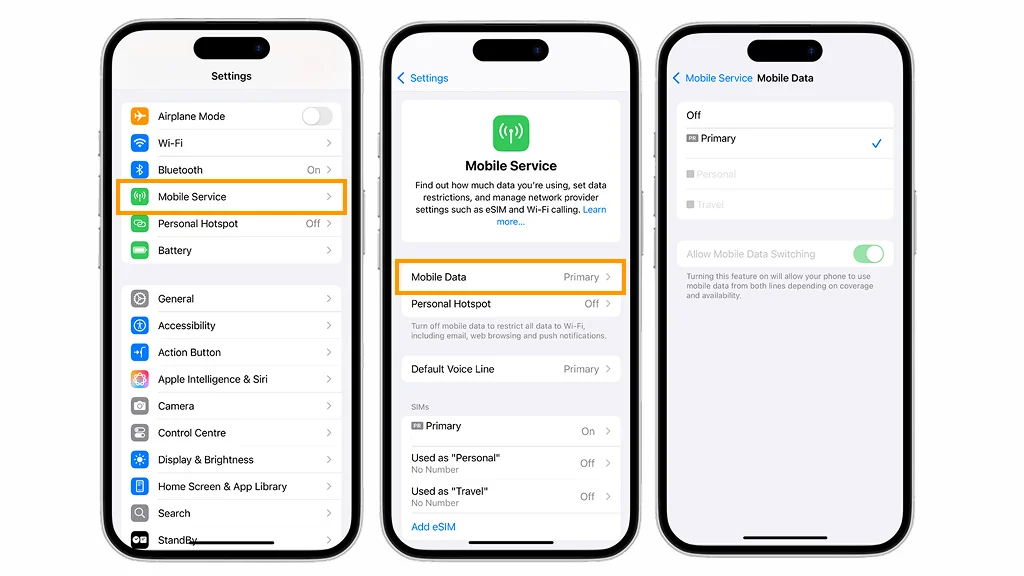
APN settings determine how your phone connects to the internet. Follow these steps:
For Android:
- Go to Settings > Network & Internet > Mobile Network > Access Point Names
- Tap the three dots and select Reset to Default, or enter the correct APN from your carrier’s website.
For iPhone:
- Go to Settings > Cellular > Cellular Data Options > Cellular Network
- Manually input or reset the APN to the default.
- Make sure all fields (APN, Username, Password) are accurately filled based on your carrier.
Step 5: Reinstall the eSIM
If the issue persists, the eSIM profile may be set incorrectly. Therefore, you will have to uninstall and reinstall the eSIM. Follow these steps:
- Launch Settings > Cellular.
- Select the eSIM profile and tap Remove eSIM.
- Restart your phone.
- Try to reinstall the eSIM using a QR code or an activation code from your operator.
Step 6: Check for Operator’s Restriction
In some instances, PDP Authentication Failure may result from restrictions from the service provider.
Here is how to check the operator’s restriction:
Open Settings > Cellular and make sure the eSIM is active.
- Try to connect to the Internet via Wi-Fi and log in to your operator’s personal account to check your data balance and data plan terms and conditions.
- If the eSIM uses roaming, ensure the “Data roaming” option is enabled in the mobile network settings.
When to Contact Prestmit
If you have tried every solution and the PDP Authentication Failure error still keeps you from connecting to the mobile internet, the issue might not be with your device but rather with your carrier’s network. In these situations, it’s critical to contact Prestmit support to identify potential reasons for the failure and devise solutions.
Frequently Asked Questions (FAQs) About PDP Authentication Failure
Is PDP Authentication Failure the Same as No Internet?
Not exactly. You may still see signal bars or even make calls and texts, but you won’t be able to access mobile internet. It specifically indicates a failure to authenticate your device for mobile data use.
Will a Factory Reset Fix the Issue Permanently?
A factory reset may resolve deep software conflicts, but it should be a last resort. It wipes your device, so try other solutions first and always back up your data.
Can I Still Use Wi-Fi If I Have a PDP Authentication Failure?
Yes! PDP authentication only affects your mobile data connection. You can still use Wi-Fi as usual.
Conclusion
PDP authentication failures can appear to be complicated technological problems, but they are frequently caused by straightforward issues like SIM malfunctions, improper APN settings, or network problems. Many people may resolve this problem without expert assistance if they are patient and follow a methodical approach.
However, if you’re stuck, don’t hesitate to contact your carrier’s support team.

