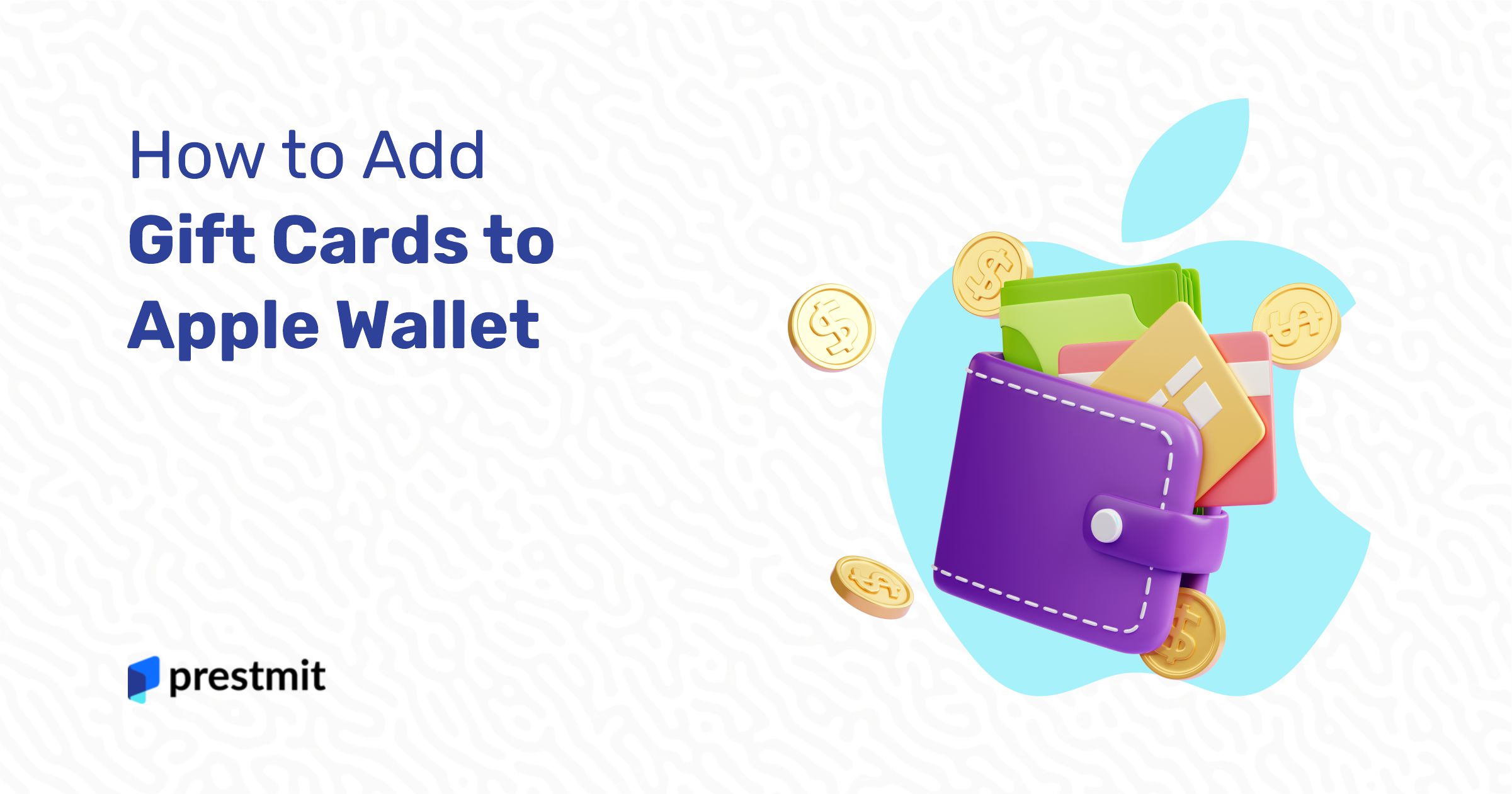Table of Contents
When it comes to digital wallets, Apple Wallet stands out as the ultimate gift card wallet for iOS devices. It is pretty satisfying to have a digital wallet that Supports all your passes, including gift cards like Apple gift cards, loyalty cards, tickets, boarding passes, and whatnot. But if you’re new to the digitisation of cards and passes in general, you might need some guidance on adding gift cards to Apple Wallet.
Apple Wallet is a digital wallet made for iOs devices, mainly iPhones, and it allows you to add any type of card – gift cards, tickets, coupons, loyalty cards, movie/concert tickets, health insurance cards, etc. Consider it a digital substitute for your leather wallet or purse.
So let’s quickly dive into its uses and how to use it conveniently.
Benefits of Adding Gift Cards to Apple Wallet
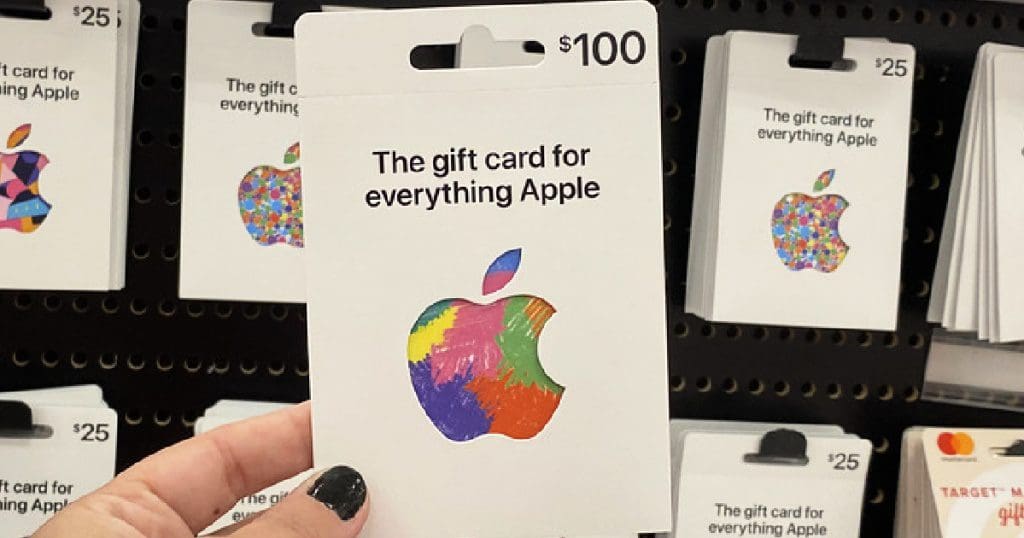
1. Security
Apple Wallet is secure. Your gift cards are safe when stored there. The app uses the strong security protocol on the iPhone to protect all your payment and non-payment cards.
2. Versatility.
Apple Wallet is one of the few digital wallets supporting all types of digital passes.
3. Easy Access.
It provides easy access to all your digital passes. You don’t have to use separate apps for the cards, tickets and passes. It’s a one-stop app for all your cards, payment and non-payment.
4. Zero fees.
There are fees for use. Other apps charge subscription fees for certain features. But with Apple Wallet, you get all these at no cost.
The most glaring advantage of Apple Wallet is the convenience of having all your gift cards ready to use with one tap.
How to Add Gift Cards to Apple Wallet
So how do you pack all your gift cards into this wonder app? Easy. Just follow these steps.
- Check if your gift card is compatible with Apple Wallet. Use Apple’s list of supported apps for Wallet.
- Launch the wallet app on your iPhone.
- To add a card, scan the barcode on your card or manually enter the card details.
- Follow the prompts to verify and add it to Apple Wallet.
You may also add a card from the merchant or brand’s direct app.
- Go to App Store and search for the brand’s app, e.g. Starbucks.
- Download the app and launch it.
- Log in to your account and search for your gift cards, coupons or reward cards.
- Select it and navigate to Add to Wallet. This option is available for all digital passes from companies supported by Apple Wallet.
Note that you can’t simultaneously add multiple gift cards to the wallet. You have to add them individually.
Managing And Using Gift Cards in Your Wallet
After adding your gift cards to the wallet, you can view and find any card from the category panel or just by entering the name into the search bar.
To see your previous transactions on a particular card, tap the card. You can also find the details of the card by clicking it.
Things like your card digits and the notification settings can be found under Card details.
Take these steps to make payments or redeem your gift cards with Apple Wallet.
- Open your Wallet and select the card you wish to redeem or use for payment.
- Let the store attendant scan the barcode on the card to make a payment or enter the 16-digit numbers manually.
Tips For Using Apple Wallet for Gift Cards
You’ll never want to return to using physical cards and passes as soon as you begin using Apple Wallet. So to ensure you make the most of it, here are a few tips that will be useful.
- If your iPhone uses Face ID, you can quickly access your Wallet by double-clicking the side button. If your iPhone has a home button, double-click to access your Wallet.
- You can easily add your gift cards by opening the wallet and tapping the + sign.
- Maximise your iPhone’s security to keep your cards safe.
Frequently Asked Questions (FAQs) About Adding Gift Cards to Your Wallet
Q: Can I add any gift card to Apple Wallet?
A: You can add any gift card to your wallet, provided it is one of the numerous cards from merchants in partnership with Apple.
Q: Are there any fees associated with adding or using gift cards in Apple Wallet?
A: There are no fees attached to Apple Wallet or its use. You can add and use your gift cards free of charge.
Q: How do I redeem a gift card from Apple Wallet?
A: To redeem a gift card, open the wallet app and select the card. The store might need to scan the barcode or enter the card number into their system.
Q: Can I check the remaining balance of a gift card in Apple Wallet?
A: No. You can only check your gift card balance on the issuer’s website or app by signing in to your account on the App Store.
Q: Can I use my gift cards in Apple Wallet for online purchases?
A: Yes, you can make online purchases with your gift card in your Apple wallet. Your wallet is integrated with Apple Pay, an app that allows you to add and use debit and credit cards and other payment cards to make purchases online. Just follow the prompts to open your Apple Pay on your iPhone or Apple watch. Most times, when checking out online, Apple Pay is available as an option for payment.
Q: What happens if my iPhone is lost or stolen? Are my gift cards still accessible?
A: If you lose your iPhone, you can remove your gift cards from your Wallet in 3 ways. First, log in to your Apple ID account on a Mac or iPad and go to the Wallet and Apple Pay section. Select Remove items.
The second way is to do the same thing on another iPhone, and the third is to call the companies that issued the cards.
Q: Can I remove a gift card from Apple Wallet once it has been added?
A: You can remove a gift card by selecting the card and navigating to the Remove this Card option.
Conclusion
Apple Wallet and Apple Pay make it easy to manage your digital passes. Easy access allows you to pay your bills anywhere, anytime, in a physical store or online, with zero hassles.
If you use an iPhone, don’t hesitate to jump aboard the digital cards wagon and enjoy a seamless gift card experience.
Last updated on November 26, 2025