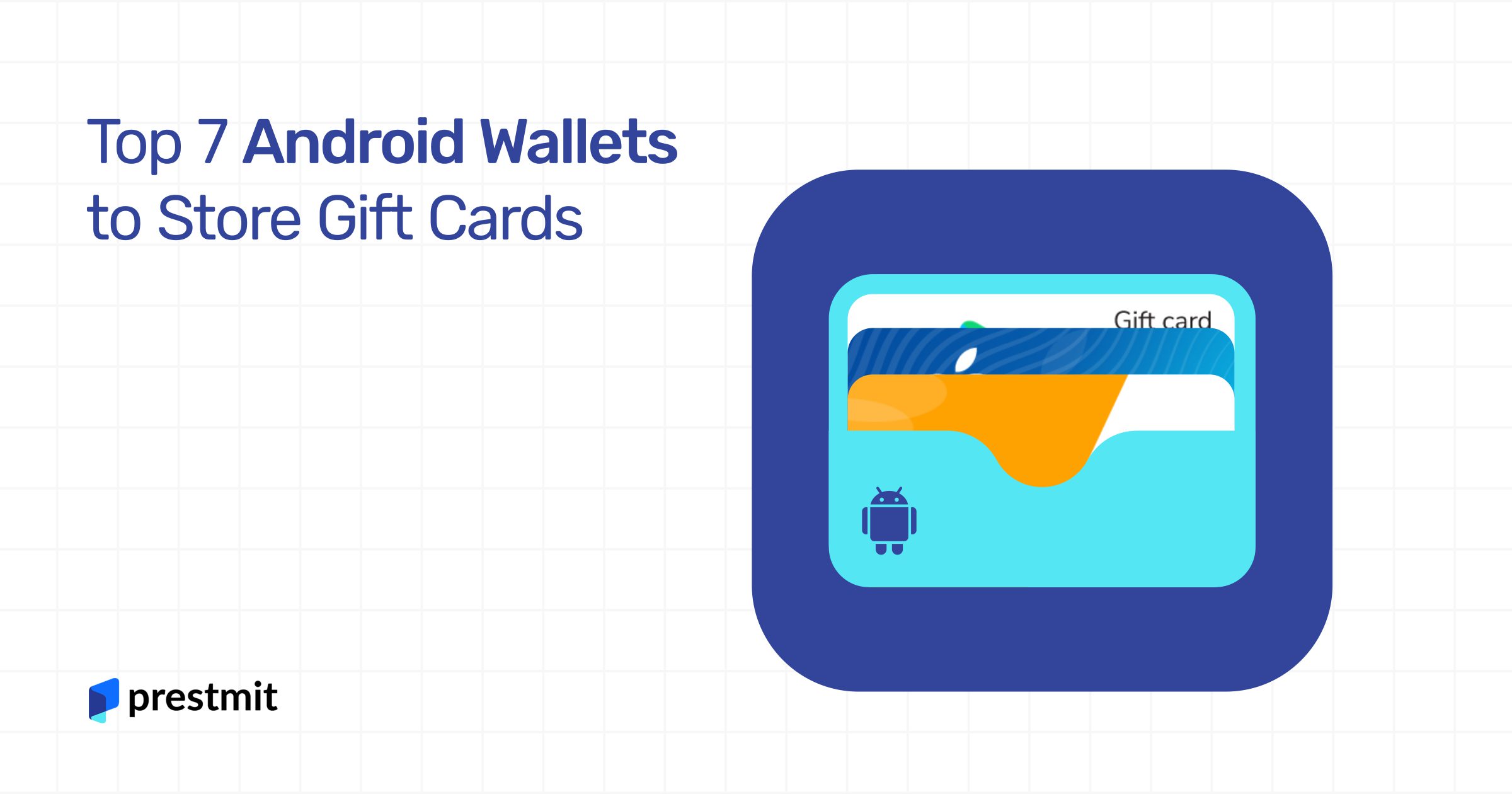Table of Contents
Did you know you could store gift cards, tickets, and other passes using Android wallets?
Gift cards, loyalty cards and tickets are becoming more popular with digitisation. Back then, you would have to carry your gift cards and tickets physically. It was somewhat cumbersome because there was a risk of losing them. Now imagine losing your $100 gift card! – Tragic!
But as the internet expanded in depth and functionality, storing your gift cards, tickets, and bits online became possible. How? Two words – Android wallets.
Android wallets are just like your traditional wallet, with spaces where you slot your cards and tickets to enable you to carry them everywhere. The difference is that instead of plastic cards and paper, you store the card details and digits representing the unique value stored on these cards and tickets.
There are dozens of Android wallets available, but which ones should you use? Choosing a reliable Android wallet is paramount because you need all the functionality a traditional plastic card provides and more. It would help if you had organisation, access, dynamic updates on loyalty cards and convenience.
So if you’re looking for Android wallet options, here are the top 5 Android wallets to store your gift cards, tickets and other digital bits and pieces. They are:
- Your wallet
- Cards Mobile Wallet
- Stocard
- Pass2U Wallet
- Google Wallet
- Gmoggls
- Loyalty cards keychain
1. Yourwallet
One of the simplest wallet options available on Android is Yourwallet. It’s a mobile wallet that allows you store your digital cards like loyalty cards, boarding passes and tickets. The only caveat is that you cannot store your payment cards on it. This means that you cannot use your gift cards from the app.
The mobile wallet lets you categorise your cards into business cards, insurance, tickets, loyalty cards, and boarding passes. So you won’t have to endlessly scroll to find the one you need. Bonus feature – you can also add your own category!
How To Add and Use Your Digital Cards on Yourwallet
- Download the Yourwallet app and open it.
- Click the + button at the right-hand side at the bottom of your screen
- Click on Digitise a Card
- Choose the provider from the list.
- Scan the barcode on your plastic card. You can opt to change the format of the barcode.
- Click on Digitise a Card again and then click Add to Wallet.
2. Cards Mobile Wallet
If you’re looking for an app that serves as a wallet and organiser concurrently, this app is for you. With Cards Mobile wallet, you can gather all your gift cards, loyalty cards and tickets into one space.
With its Tap to Pay feature that lets you carry out transactions when needed, there’s no need for any plastic gift card ever again. It also has a dynamic update system for your loyalty card points.
How to Add And Use Your Gift Cards On Cards Mobile Wallet
- Download the app from Google Play Store.
- Tap the + icon to add a gift card.
- Enter the name and select the card from the drop-down menu. If the search does not yield results, tap the camera option above to take a snapshot of the physical card.
- Tap Next and either scan the barcode or input the number.
- Click the arrow to finish. Choose the category, e.g. Payment, Access, etc.
- Your card will be displayed on the home screen under your chosen category.
- To use the card, open the app, select the card and show the attendant the barcode or give them the barcode number.
3. Stocard
Use Stocard to declutter your purse and wallets by digitally entering your gift card details into the digital wallet. Not only does it store your cards and passes, but it also organises them so that you can easily find whichever one you need and use them to shop.
A plus for using Stocard is the reward points you receive when you shop with the app. You can accumulate those points and use them to enjoy even more discounts!
How To Use Stocard to Store and Use Your Gift Cards
- Get the Stocard app on Google Play Store.
- Open the app and click on it.
- Select the card you want to add from the list. If your card is not listed, tap the + icon at the top right corner of your screen.
- Use the search bar to search for the card you want. If it still isn’t listed. Tap on Other Card just below the search bar.
- Scan the barcode and enter the store name and number of your card.
- Tap Save, and your card will be added to the Stocard wallet.
- To use a card, simply open the app and select the card.
- Show the barcode to the vendor, cashier, or attendant, and they’ll scan it. Easy-peasy!
See also: Top 10 Best Bitcoin Wallets For Android – Updated 2023 List
4. Pass2U Wallet
Pass2U wallet lets users digitally store various cards, such as membership cards, coupons, gift cards, tickets, loyalty cards, boarding passes and transport cards.
It supports pkpass files, so you can conveniently add your digital pass and scan it with its barcode when necessary.
Special Features
- Adds push notifications to remind you of events like movies, concerts and flights.
- You can create or modify a pass2u template on the Google Play store.
How To Add and Use Gift Cards and More on Your Pass2U Wallet
- Download and open the Pass2U wallet on the Google Play store.
- Tap the + on the lower right corner of your screen.
- Choose how you wish to add your card from the four options listed. You can scan the barcode, enter the number, or import it from a PDF or photo.
- Scan the barcode and choose the store name or service provider.
- You may also manually add a pass even if it’s not listed.
- Save your card and use it whenever you need it.
5. Google Wallet
If you search for digital wallets for Android, Google Wallet will most likely be the first on the search results page. It’s an all-encompassing digital cardholder – a unique Android wallet to store your gift cards, insurance cards, travel tickets, access cards, loyalty cards, etc.
One of the enthralling features of this wallet is that it provides real-time updates on things like flight times, delays, etc. It even lets you digitise your car keys! Now you can lock and unlock your car with your digital key card by holding your phone to your vehicle. But this feature is only available to some BMW models.
Special Features
- Allows users store personal details with high-security encryption.
- Includes a Find-My-Phone feature and the option to erase data on your phone remotely.
- Supports health passes such as vaccine cards.
How To Add And Use Digital Passes on Google Wallet
- Download the Google Wallet from Play Store and open the app.
- Tap Add to Wallet from the home screen.
- Follow the prompts to scan the barcode on your card or input the number.
- To use, simply open the app and choose the card you want from the category. Scan the barcode on your phone to make a payment or gain access.
Note: Some features are not available in some regions.
6. Gmoggls
If you have one too many loyalty cards and need a dedicated wallet to hold all of them, Gmoggls is your go-to loyalty card-only wallet. It allows users store and quickly access all their loyalty cards from one app. The service provider promises complete privacy, saying that user data is protected from the company itself.
All cards are stored on the phone to ensure users’ data privacy. But this may mean that your shopping points will not be updated automatically. There’s also the risk of losing all your card information if anything happens to your phone. But there’s a backup option.
Special Features
- Does not require an internet connection.
- All user data remains private as all info is stored on your device.
- You can back up your cards.
- No ads whatsoever.
How to Add and Use Loyalty Cards on Gmoggls
- Download the app from Google Play Store and open it.
- Follow the prompts to add your cards.
- You can also create your own barcodes for your cards using your customer info.
7. Loyalty Card Keychain
As the name implies, Loyalty Card Keychain is another digital wallet that holds all your loyalty cards in one place. It does not support any other digital pass but will help you manage all your reward cards in one place. So if you’re looking for an android wallet to store gift cards and tickets, you should skip this one.
Special Features
- Add your cards by scanning or taking a photo of the barcode.
- It is free to use.
- Does not require an internet connection.
- Backup to local storage is available.
How to Add and Use Your Loyalty Cards on Loyalty Card Keychain
- Open the app as soon as you download it from Google Play Store.
- Scan the barcode on your card to add it, or input the number to save it.
- To use any of your cards, let the attendant scan the barcode on your phone.
- If it doesn’t work, they can input the barcode number.
Keynote📌: Some of the features on these digital wallets may not be available to some devices, regions or Android versions. Before downloading apps, check the app information by reading the About this app section. You’ll find any info stating select availability of any kind.
Summary of the Top 7 Android Wallets For Gift Cards, Tickets And More.
| Wallet | Features | Pros | Cons |
| Yourwallet |
|
|
|
| Cards Mobile Wallet |
|
|
|
| Stocard |
|
|
|
| Pass2U wallet |
|
|
|
| Google Wallet |
|
|
|
| Gmoggls |
|
|
|
| Loyalty card keychain |
|
|
|
Here’s a quick layout of how these wallets compare to each other in terms of ease of use, security, transaction fees and customer support.
| Wallet | Ease of Use | Security | Transaction fees | Customer support |
| Yourwallet | ✔ ✔ ✔ | ✔ ✔ ✔ | Free | ✔ ✔ |
| Cards Mobile Wallet | ✔ ✔ | ✔ ✔ | Requires subscription for better use | ✔ ✔ |
| Stocard | ✔ ✔ | ✔ ✔ | Free for select features | ✔ ✔ ✔ |
| Pass2U wallet | ✔ ✔ | ✔ ✔ ✔ | Free for select features | ✔ ✔ ✔ |
| Google Wallet | ✔ ✔ ✔ | ✔ ✔ ✔ | Free for select features | ✔ ✔ ✔ |
| Gmoggls | ✔ ✔ ✔ | – | Free | ✔ ✔ |
| Loyalty card keychain | ✔ ✔ ✔ | – | Free | ✔ ✔ |
Final Thoughts.
Digital wallets are fast becoming the way to go in this technology-driven era. There’s no need for a stuffed-up wallet if you still need to carry one around. You can access all you need from your phone by using Android wallets to store your gift cards, tickets, loyalty cards and more.
The top 7 Android wallets to look out for are Google Wallet, Pass2U wallet, Stocard, Cards Mobile wallet, Yourwallet, Gmoggls and Loyalty Card keychain. You can tend to all your digitisation needs with any or a combination of some of these wallets. You just need to determine your specific needs and choose the wallet that caters to those needs.
It cannot be overemphasised that you carefully choose a digital wallet. It is particularly crucial at this time when malicious actors abound. So, to keep your private data from falling into the hands of scammers, we advise you to do a background check on any wallet you want to use. Better safe than sorry, right?
Disclaimer📢: Prestmit is not responsible for any choice you make regarding digital wallets. The information provided in this article should serve as a guide. We encourage you to do your due diligence before engaging with any app.
Last updated on August 13, 2025