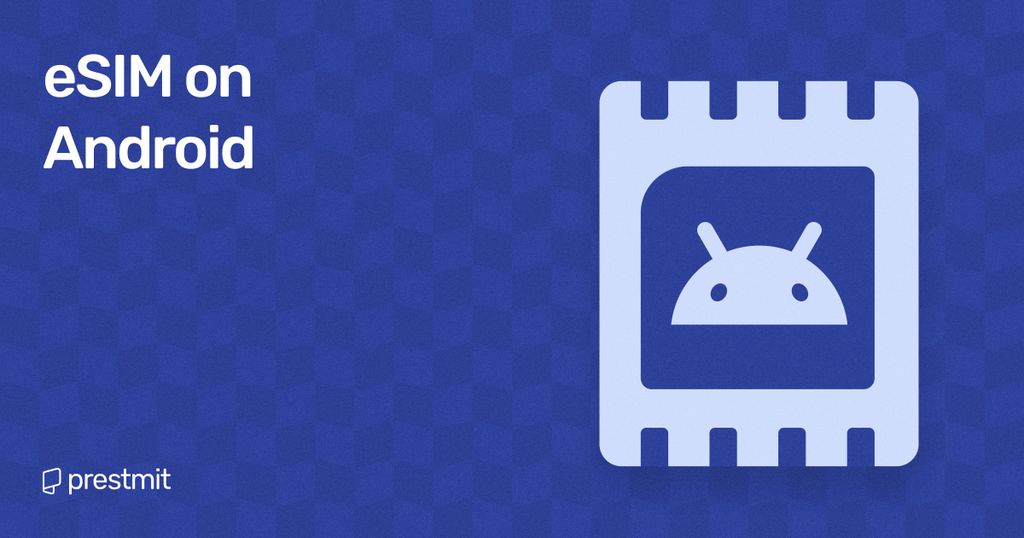Table of Contents
In recent years, eSIM technology has become increasingly popular among smartphone users because of its convenience and flexibility in enabling you to use a digital SIM card instead of a physical card. But as getting an eSIM up and running is not as easy as removing a physical SIM card and swapping it over anyhow you feel, this article highlights the steps to set up an eSIM on Android phones.
Why Switch To eSIM On Android?
Switching to eSIM on Android offers a whole new level of convenience and flexibility for mobile users as the process is hassle-free, especially for travelers or business people. The switch to an eSIM eliminates the need for a physical card, freeing up space in the Android device and enabling users to manage their mobile plans digitally.
How To Set Up An eSIM On Androids
To install eSIM, you must have Android phones that is compatible with eSIM and an eSIM QR code, which the mobile network provider will provide. Once you get these, you can get started with setting up the feature on your mobile device.
Setting Up eSIM On A Samsung Galaxy
Here are the quick steps to install your eSIM technology on Samsung Galaxy devices:
- Go to “Settings” and click “Connections.”
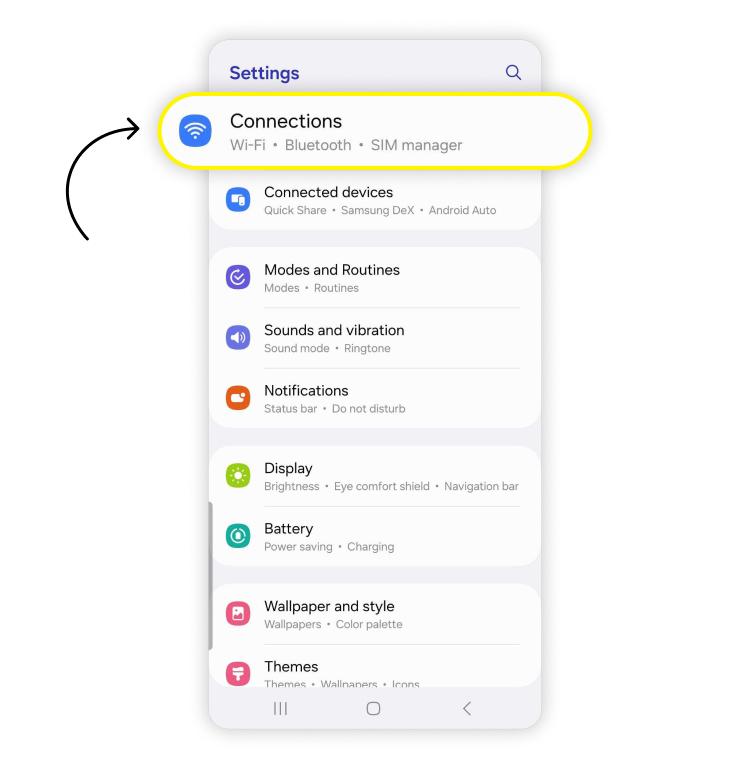
- Tap on “SIM Manager.”
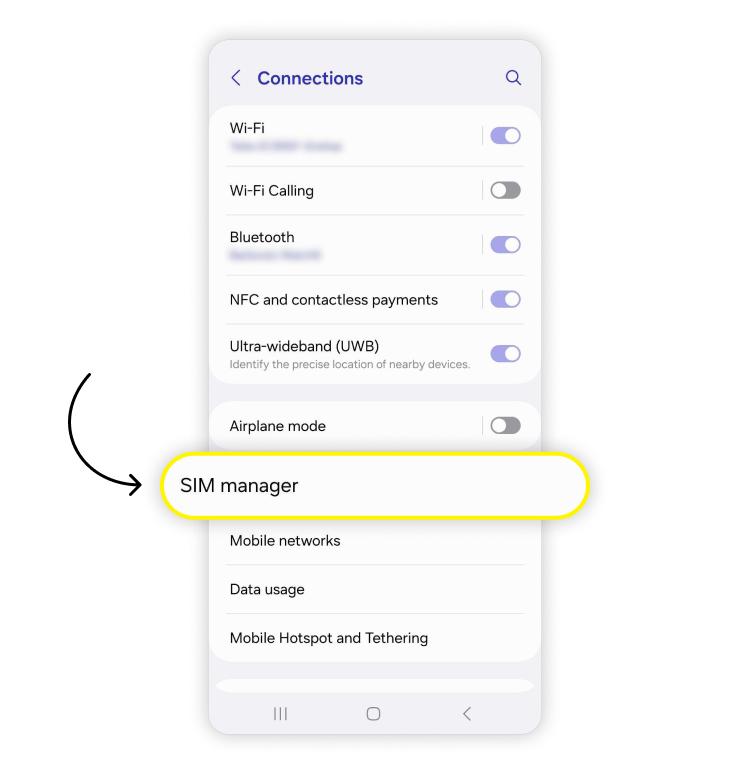
- Select “Add eSIM.”
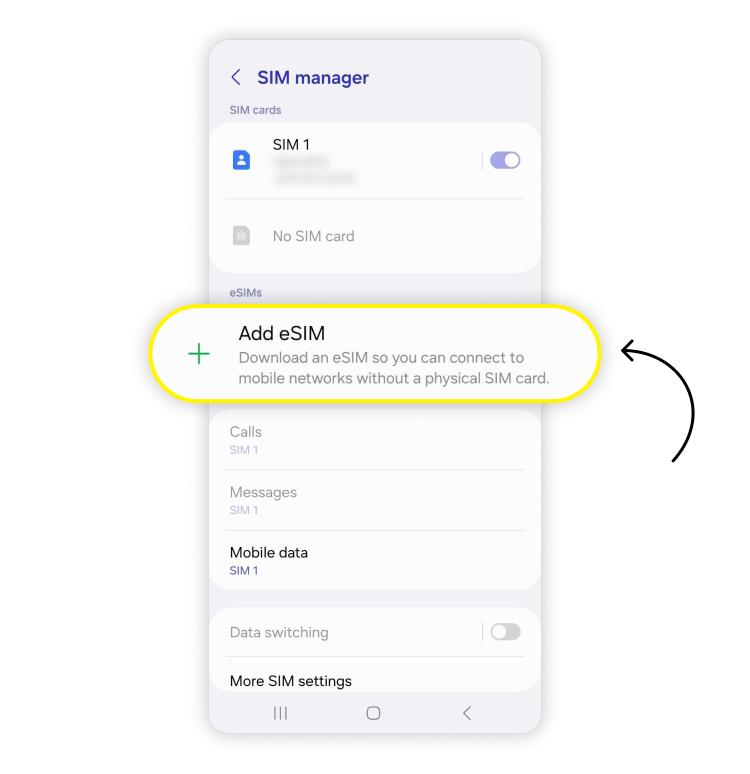
- Click “Scan the QR code” or choose another way to add your eSIM.
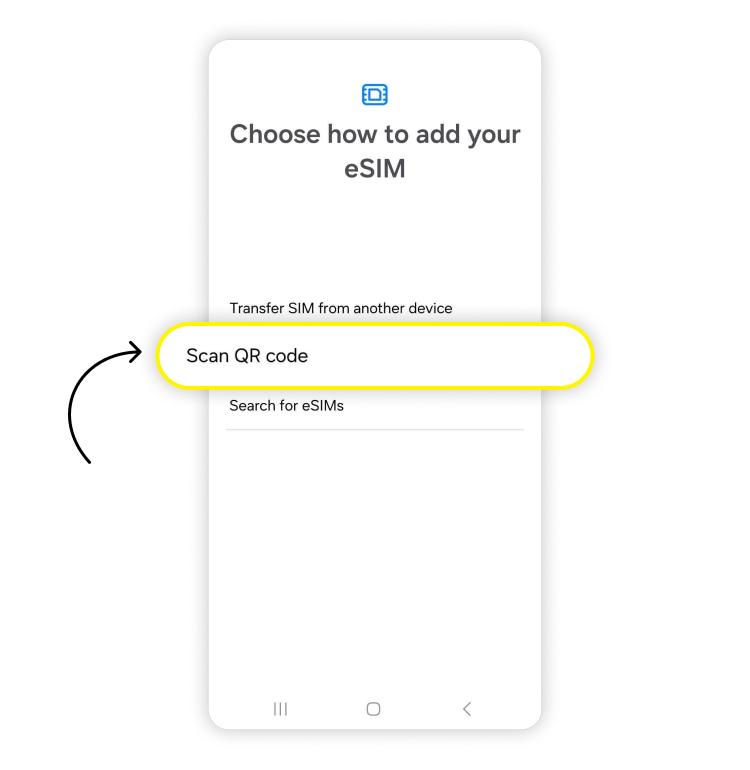
Setting Up eSIM On A Google Pixel
The following are the steps to install the eSIM on a Google Pixel:
- Go to “Settings” on your device and choose “Network & Internet.”
- Select “SIMs.”
![]()
- Choose “Add SIM.”
![]()
- Click “Set up an eSIM.”
![]()
- Scan your eSIM QR code.
Installing An eSIM Manually
You can set up your eSIM manually if you encounter an error or your mobile network provider does not support QR code installation. Here is how to do it:
- Click “Need Help” at the bottom left corner of your screen when setting up an eSIM.
- Choose “Enter it manually.”
- Enter the installation code from your network provider and click “Continue.”
How To Check That Your eSIM Set Up On Android Is Successful
You need to go to your Android phone’s settings to confirm if your eSIM is installed and working properly. Look for the SIM menu (in the “SIM manager” or “SIMs) section) and check your eSIM. The service is working well if you are “Connected” or “Active” near the eSIM.
However, you can try to reboot your mobile device or contact your network provider if the eSIM is not active for one reason or another.
Common Issues With Setting Up An eSIM On Android
You can encounter different challenges while installing the eSIM feature on your Android. The issues can be relative as they may border on the compatibility of the mobile network or the phone’s software.
Some of these challenges include:
- Mobile network issues.
- Outdated software versions.
- Incorrect SIM manager settings.
- User mistakes during the set-up.
- Mobile account issues such as incorrect mobile plan.
- Region/country restrictions.
- Installation code issues.
Possible Solution To Issues With eSIM Installation On Android
There are some steps to take when you get stuck with setting up your eSIm feature. You can start by confirming with the network provider that it supports eSIM technology, including the eligibility of the plan.
Alternatively, you may need to check your internet connection, update your device software, and restart your phone. On the flip side, you can try switching your phone’s airplane mode on and off as it can sometimes work.
Meanwhile, if you can not set up your eSIM via QR code, you must verify that the QR code your network provider provides is correct and has not expired. You should note that QR codes sometimes have a time limit for use. But if the issue persists, you can set up your eSIM manually, as highlighted in the steps in this article.
Frequently Asked Questions (FAQs) About Setting Up An eSIM On Android
Can I Install Two eSIMs On My Android?
You can set up two eSIMs on your Android if it supports a dual-SIM connection. But you must know that you can not use the two eSIMs at a time as you will have to switch between two services. This is similar to using an Android with physical dual-SIMs. You will select which SIM to use when making calls or for internet connection.
For instance, you can get MTN eSIM and Airtel eSIM on your mobile, and buy airtime or data on the lines. Therefore, you can use your eSIM for any of the purpose.
How Do I Know If My Android Supports eSIM?
You can contact your network provider or check your phone’s settings to know whether you can add an eSIM to your Android.
How Long Does It Take To Set Up An eSIM On Android?
Installing an eSIM on your Android is considerably fast, as this usually takes less than a few minutes. But the process can take longer if you’re setting up through a mobile network that requires a manual installation.
Conclusion
You can leverage the flexibility and convenience that comes with using an eSIM on your Android device if you know the steps to take. You can install the feature on Samsung Galaxy, Google Pixel, and other Android phones, given that you have updated software and your network provider supports it.
Last updated on December 6, 2024