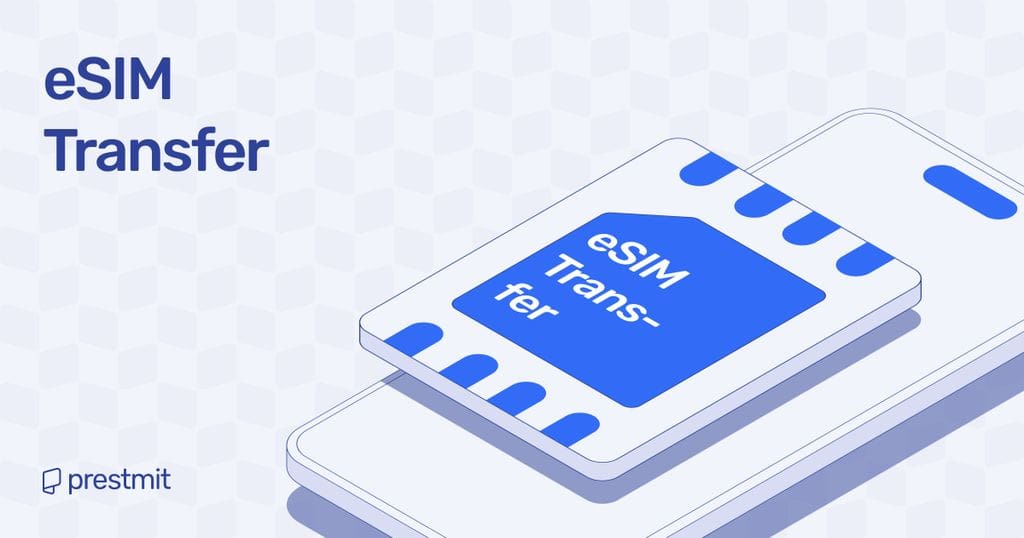Table of Contents
Are you struggling to transfer eSIM from one phone to another without losing network service? Then this article may just be right for you.
Switching smartphones has become increasingly common in this digital age, and with advancements in technology, many users now rely on getting eSIM instead of traditional SIM cards. So whether you use an iPhone or Android phone, this article guides you through transferring your eSIM while ensuring uninterrupted connectivity and compatibility.
Tips To Know Before Transferring Your eSIM From One Phone To Another

1. Check Device Compatibility
It is not all devices that support eSIM. So you must confirm that both your old and new phones are compatible with the technology. You may need to double-check your device’s specifications if it is an older model.
2. Back Up Your Data
Back up your contacts, messages, and apps to avoid losing data during the transfer. While eSIM settings and contacts are safe, it is better to back up extra data through cloud storage or any other option.
3. Network Provider Requirement
Some network providers usually require certain steps for eSIM transfer. Therefore, you may need to contact your network provider for necessary details such as QR codes or activation codes.
Every network provider has its process to ensure users have a seamless transfer.
How To Move eSIM From One Phone To Another

Step 1: Deactivate The eSIM On Your Old Phone
You must deactivate the eSIM on your current (old) phone before moving it to another phone. However, it should be noted that deactivating your eSIM does not cancel the cellular plan; it unlinks it from the old phone.
For iPhone users:
- Go to “Settings” and then “Cellular.”
- Choose the eSIM plan you want to deactivate.
- Click “Remove Cellular Plan.”
- Confirm your choice.
For Android users:
- Open “Settings” and navigate to “Connections” and “SIM Card Manager.”
- Choose the active eSIM profile.
- Click “Remove” or “Deactivate.”
Step 2: Get A New Activation Code
Most network providers issue a one-time QR code for eSIM activation. But if your QR code is reusable, you can use it. Otherwise, you must contact your network provider for a new QR code or activation code.
Step 3: Install eSIM On The New Phone
Once you’ve deactivated the eSIM on your old phone, then you can follow these steps to install eSIM on your Android phone or iPhone.
For iPhone:
- Open “Settings” and go to “Cellular” to “Add Cellular Plan.”
- Use your phone’s camera to scan the QR code your network provider sent to you.
- Alternatively, you can enter the activation code manually if scanning fails.
- Confirm the installation and restart your device if necessary.
For Android:
- Open “Settings” and choose “Connections” to go to “SIM Card Manager” and “Add Mobile Plan.”
- Scan the QR code or enter the activation code manually.
- Wait for the installation to complete and restart your phone if prompted.
Step 4: Test Your eSIM
You can test your eSIM after installation by trying to:
- Make a call or send a text message.
- Use mobile data to ensure connection to the internet.
- Check if the eSIM plan appears under your cellular settings.
Troubleshooting Common Issues During eSIM Transfer
You may face some common challenges during eSIM transfer to another device. The following are the problems and possible solutions:
- eSIM Not Activating: Check that the phone is compatible with the eSIM and you have completed the activation process correctly.
- No Network Connections: Ensure that the eSIM is properly installed, and try to restart your phone if you have not done that.
- Incompatibility Issues: You may need to contact your network provider for further assistance if you face a problem with compatibility between your phones or networks.
Frequently Asked Questions (FAQs) About eSIM Transfer
Can I Transfer My eSIM To Another Phone?
You can transfer your eSIM to another phone, provided both devices support the technology. This process involves scanning a QR code or inputting an activation code from your network provider.
What Should I Do If My eSIM Is Not Working After The Transfer?
You may need to restart both phones and re-scan the QR code when the eSIM is not working after the transfer. Ensure both devices are updated, or contact your network provider for more assistance if the issue persists.
Can I Transfer My eSIM From An iPhone To An Android Phone?
Yes, you can transfer your eSIM from an iPhone to an Android phone. You can contact your network provider for further assistance on this.
How Long Does Transferring An eSIM From One Phone To Another Take?
The process of eSIM transfer to another phone is relatively fast. It can take a few minutes, depending on your network and phone.
Will I Lose My Data When Transferring eSIM To Another Phone?
The data is not wiped when you transfer eSIM from one phone to another. But, it is better to back up your files before changing your device to forestall any data loss.
Conclusion
It should be clearer by now how you can simply transfer eSIM from one phone to another. Irrespective of your phone’s model, it is compatible with the technology; you can follow the steps highlighted in this article to move your data to a new phone without glitches.
However, if you encounter any challenge in the transfer process, endeavor to contact your network provider for guidance or assistance.