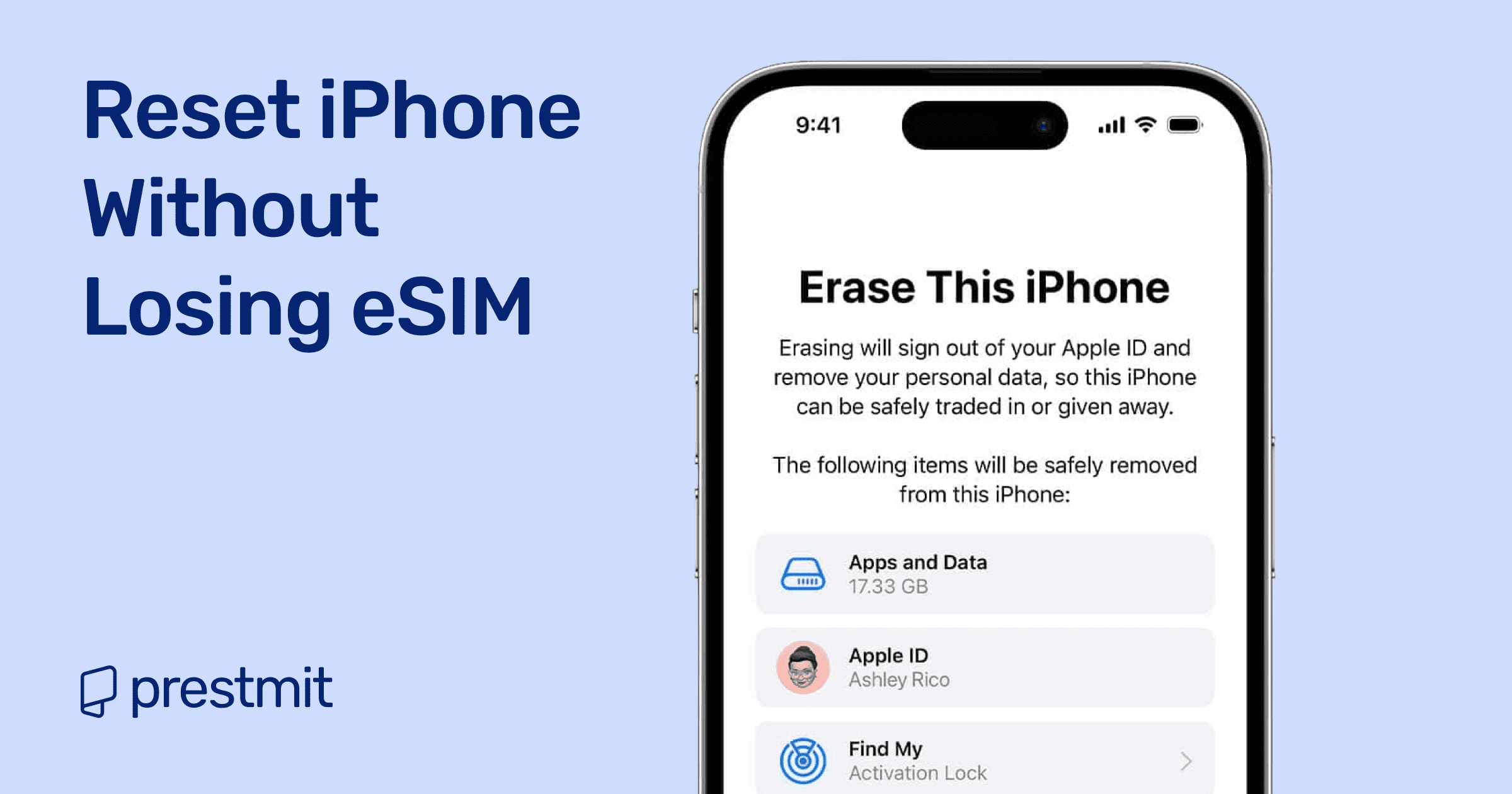Table of Contents
Apple has changed the way we use smartphones in countless ways, and one of the most practical advancements is the eSIM. Unlike traditional SIM cards, an eSIM is digital and stored directly on your device. It allows you to activate a mobile plan without ever touching a tiny plastic chip. But what happens when you need to factory reset your iPhone?
For many people, the thought of a reset brings immediate anxiety: Will I lose my eSIM? Will I have to contact my eSIM provider again? Will my phone be useless until I sort this out? The good news is that Apple has made it possible to reset an iPhone without erasing the eSIM. With the right approach, you can refresh your device while keeping your carrier plan intact.
This guide explores how to factory reset your iPhone without losing your eSIM, why it matters, and what to consider before hitting that reset button.
Why Factory Resetting an iPhone Becomes Necessary
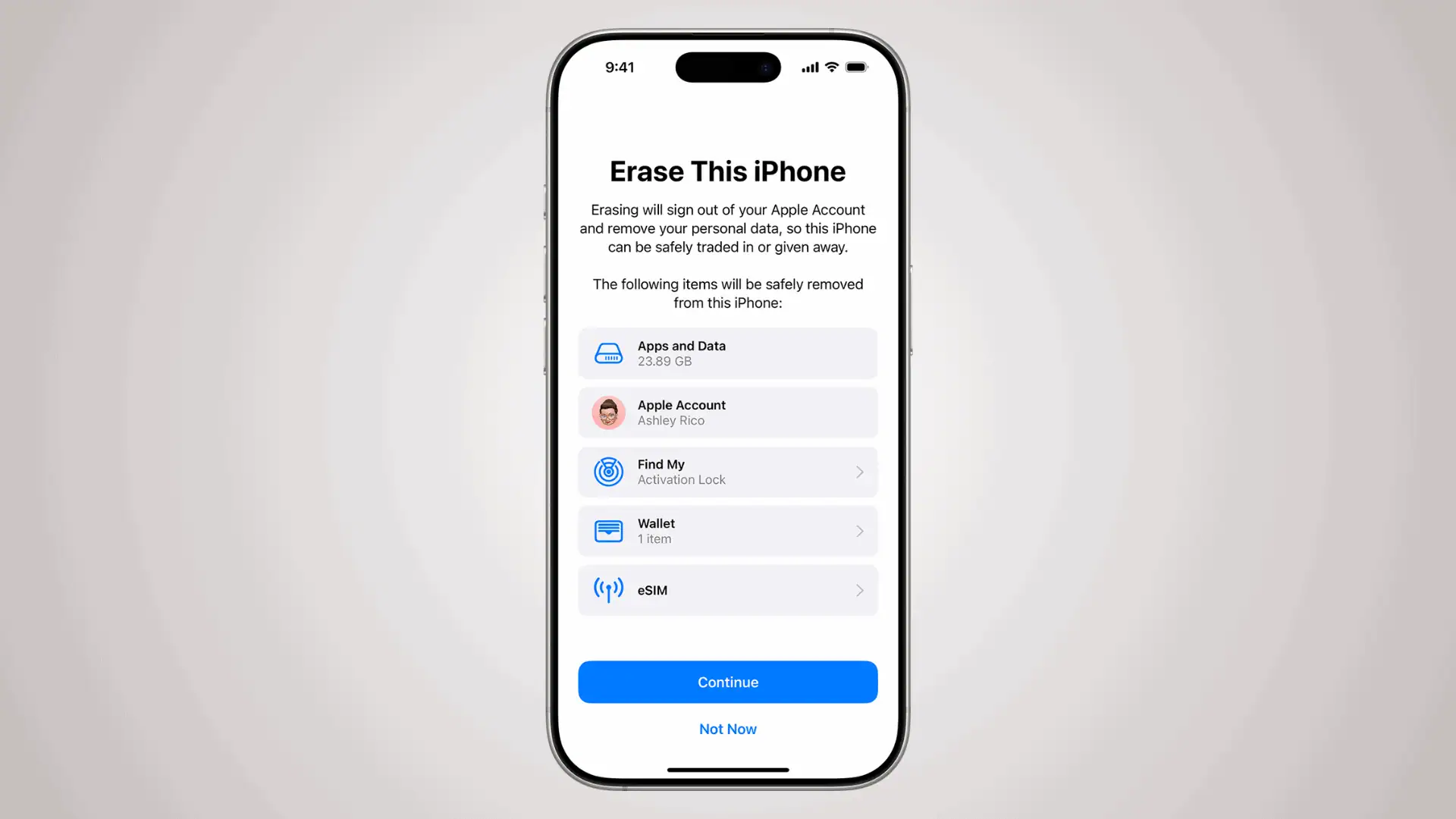
Factory resets are not just for people selling their iPhones. They’re often used as a solution for persistent issues like software bugs, lagging performance, or glitches after an update. Resetting clears out the clutter and restores the device to its default state, giving it a fresh start.
Common reasons people choose to reset include:
- Troubleshooting performance problems.
- Preparing the device for a family member.
- Removing unnecessary apps and data after years of use.
- Resolving conflicts caused by corrupted settings.
However, with the rise of eSIMs, the reset process comes with new considerations. Unlike apps and photos, your eSIM is not something you want to erase casually.
Does a Factory Reset Remove Your eSIM?
The answer depends on how you reset your iPhone. Apple offers different reset options, and only one of them will erase your eSIM.
- Erase All Content and Settings: This option wipes everything from your iPhone, including eSIM data, unless you choose to retain it.
- Reset Settings: This resets system preferences like Wi-Fi passwords and wallpapers, but it does not remove your eSIM or personal data.
- Erase iPhone (via iCloud or Finder/iTunes): Similar to “Erase All Content and Settings,” but depending on your iOS version, you can keep the eSIM.
Apple provides a toggle during the erase process that lets you choose whether to remove your eSIM or not. This is key to protecting your carrier profile while giving your iPhone a fresh start.
Step-by-Step: Factory Reset iPhone Without Losing Your eSIM
If your goal is to refresh your iPhone while preserving the eSIM, here’s the safest way to do it:
1. Back Up Your Data
Before you reset, always back up your iPhone. Use iCloud or connect your iPhone to a computer and back up via Finder (Mac) or iTunes (Windows). This ensures your photos, messages, and apps can be restored later.
2. Open Settings
On your iPhone, go to Settings > General > Transfer or Reset iPhone.
3. Choose “Erase All Content and Settings”
Tap on Erase All Content and Settings. Your iPhone will guide you through the process.
4. Look for the eSIM Retention Option
When you’re prompted to erase, you’ll see an option regarding your eSIM:
- Erase Data Plan: Removes your eSIM completely.
- Keep Data Plan: Retains your eSIM and keeps your carrier connection intact.
- Select “Keep Data Plan”: This ensures that when your phone restarts, your eSIM will still be active.
5. Complete the Reset
Follow the rest of the on-screen instructions. Your iPhone will restart, and after setup, your eSIM will be waiting for you.
Alternative Approach: Reset Settings Only
If you’re experiencing minor issues and don’t necessarily want a full wipe, you can choose Reset All Settings instead. This option resets things like Wi-Fi networks, wallpapers, and privacy settings but leaves personal data and your eSIM untouched.
It’s a lighter reset and often solves software issues without requiring a complete factory restore.
Things to Check Before Resetting
1. Provider Support
Not all carriers handle eSIM in the same way. Most major providers support the feature seamlessly, but if you’re with a smaller carrier, confirm whether your eSIM can be easily reactivated if something goes wrong.
2. iOS Version
The option to keep your eSIM during a reset is available on newer iOS versions. Make sure your iPhone is updated to the latest iOS release to access this feature.
3. Activation Lock
If you plan to give your iPhone to someone else, remember that resetting while keeping your eSIM may not be ideal. Activation Lock and carrier links could cause issues for the next user.
Why Keeping Your eSIM Matters
Imagine landing in another country, only to discover that your eSIM has been wiped from your iPhone during a reset. Or picture needing your phone urgently but having to call your carrier, verify your identity, and wait for them to reissue your eSIM profile.
Keeping your eSIM during a factory reset avoids these disruptions. It ensures your phone remains functional as soon as you complete setup. This is especially important for people who rely solely on eSIM and don’t keep a physical SIM card as backup.
Troubleshooting: What If You Accidentally Erase Your eSIM?
Mistakes happen. If you choose “Erase Data Plan” by accident, don’t panic. You can recover your eSIM, but the process depends on your carrier.
Most carriers allow you to re-download your eSIM by logging into their app or website. Others may require you to scan a QR code again, which you can usually request online or at a retail store.
In rare cases, you may need to contact customer service to re-provision your eSIM. While it can be fixed, it’s still a hassle. That’s why choosing “Keep Data Plan” during the reset is the simplest solution.
Frequently Asked Questions (FAQs) About Factory Resetting iPhone Without Losing eSIM
Can I reset my iPhone if I only have an eSIM and no physical SIM?
Yes. As long as you choose “Keep Data Plan” during the reset, your eSIM will remain active, and you won’t need a physical SIM.
Will my eSIM be backed up in iCloud?
No, eSIM profiles are not included in iCloud backups. They remain tied to your device. That’s why you must choose to keep them during the reset.
What if I plan to sell my iPhone? Should I keep the eSIM?
No. If you’re selling or giving away your iPhone, you should erase the eSIM along with all content and settings. This prevents the new owner from having access to your carrier plan.
Do I need to contact my carrier before resetting my iPhone?
Not if you’re keeping your eSIM. But if you intend to erase it or switch carriers, it may be worth contacting them to ensure a smooth transition.
Can I use “Reset Network Settings” to fix issues without affecting my eSIM?
Yes. Resetting network settings clears saved Wi-Fi, Bluetooth, and VPN connections but does not remove your eSIM profile.
Will updating iOS remove my eSIM?
No. iOS updates do not erase your eSIM. The only risk comes from factory resets where you select “Erase Data Plan.”
Conclusion
The arrival of eSIM technology has streamlined mobile connectivity, but it has also introduced new questions when it comes to managing your iPhone. Factory resetting your device no longer has to mean losing access to your carrier plan. Apple’s built-in option to keep your data plan makes it possible to enjoy a fresh start without sacrificing your connectivity.
Whether you’re troubleshooting a stubborn bug or preparing your device for a new phase of life, knowing how to factory reset without losing your eSIM puts you in control. It saves time, avoids headaches, and ensures you’re always just a few taps away from being connected again.