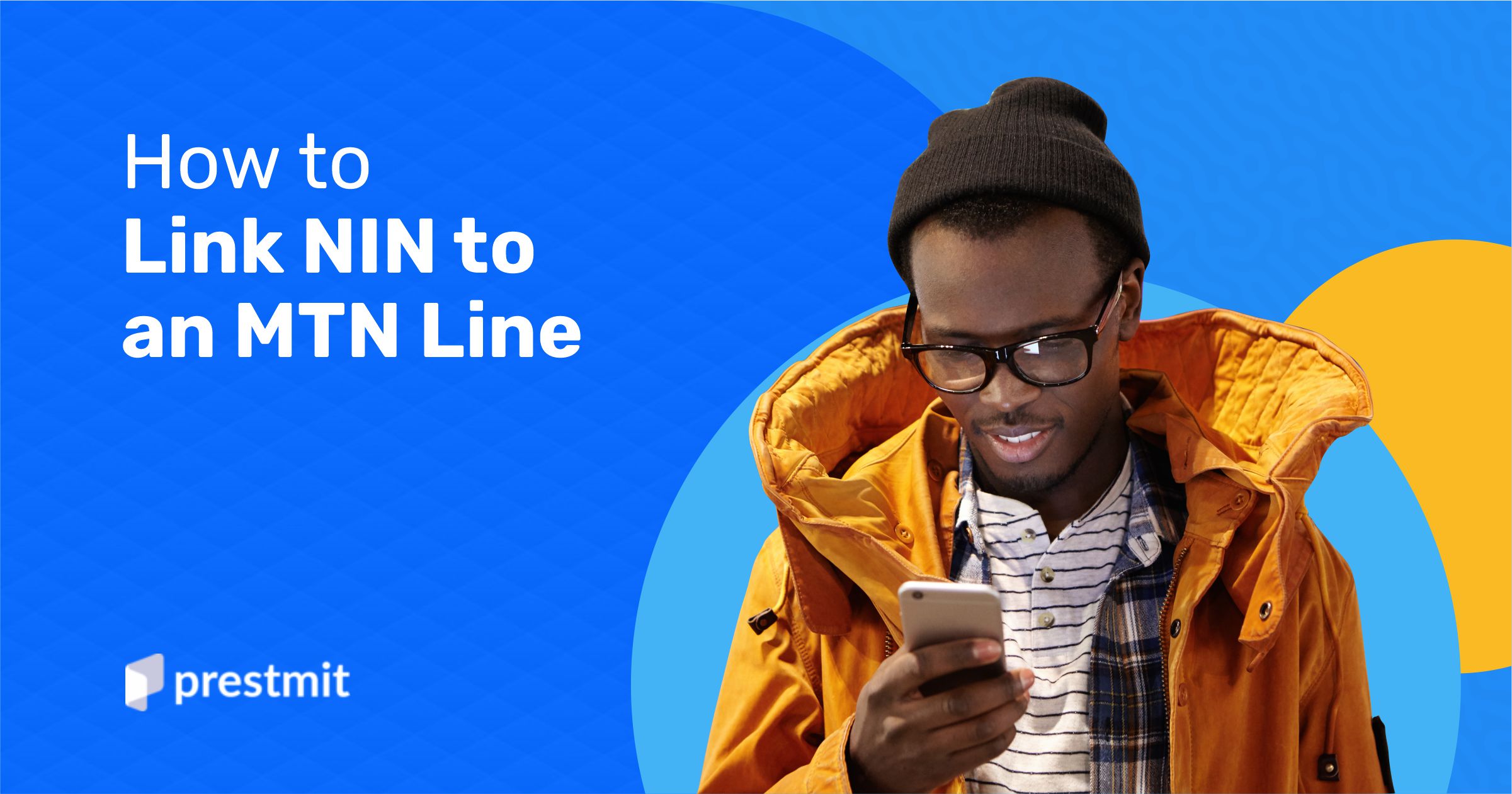Table of Contents
Is linking your NIN to your MTN line difficult? I also found it difficult at first. Linking your National Identity Number (NIN) to your SIM card is now compulsory for all mobile users in Nigeria. This is part of the government’s attempt to ensure the security of the citizens and reduce fraudulent activities.
Not linking your NIN to your MTN SIM would result in you being unable to make calls, send texts, and can even lead to deactivation of your SIM.
In this article, I will show you step-by-step how to link your NIN to your MTN number, as well as how to fix errors that can occur during the linkage.
Why Link NIN To MTN Line?

The National Identification Number (NIN) is a string of 11 numbers assigned to each Nigerian after they have enrolled into the registration system. It’s a unique identification number similar to the Social Security Number assigned to every US citizen and resident. NINs are issued by the National Identity Management Commission.
Your NIN is unique because it is used to identify you in the National Identity Database. All your records, including demographic data, passport photograph, fingerprints and signature, are tied to your NIN.
No NIN can be used twice. Even if the owner of a NIN is deceased, the number cannot be reassigned to another person.
In 2020, the Nigerian government introduced a requirement for mobile network operators to get their subscribers to link their NIN to their phone numbers. It was a security measure taken to keep track of fraudulent activities and tackle issues of insecurity across the country.
The general objectives are to:
- Reduce SIM card fraud and identity theft.
- Strengthen national security measures.
- Ensure compliance with government regulations.
- Prevent disconnection of unregistered phone lines.
Documents You Need To Link Your NIN To MTN Line
Before you begin the process of linking your NIN to your SIM, ensure you have the following documents ready
- Your NIN which is an 11-digit number available on your NIN slip or retrieved via dialing *346#.
- A valid ID card (e.g., National ID, Voter’s Card, Driver’s License).
- Your active MTN SIM card.
How to Link Your NIN to an MTN Line: A Step-by-Step Guide
You can link your NIN to your MTN line in two ways – through the MTN NIN portal or using a USSD code.
1. Using the Linking Portal to Link NIN to an MTN line
Step 1: Visit the MTN NIN linking portal
Step 2: Fill in the necessary information, including your VNIN, phone number and email address, and select Next.
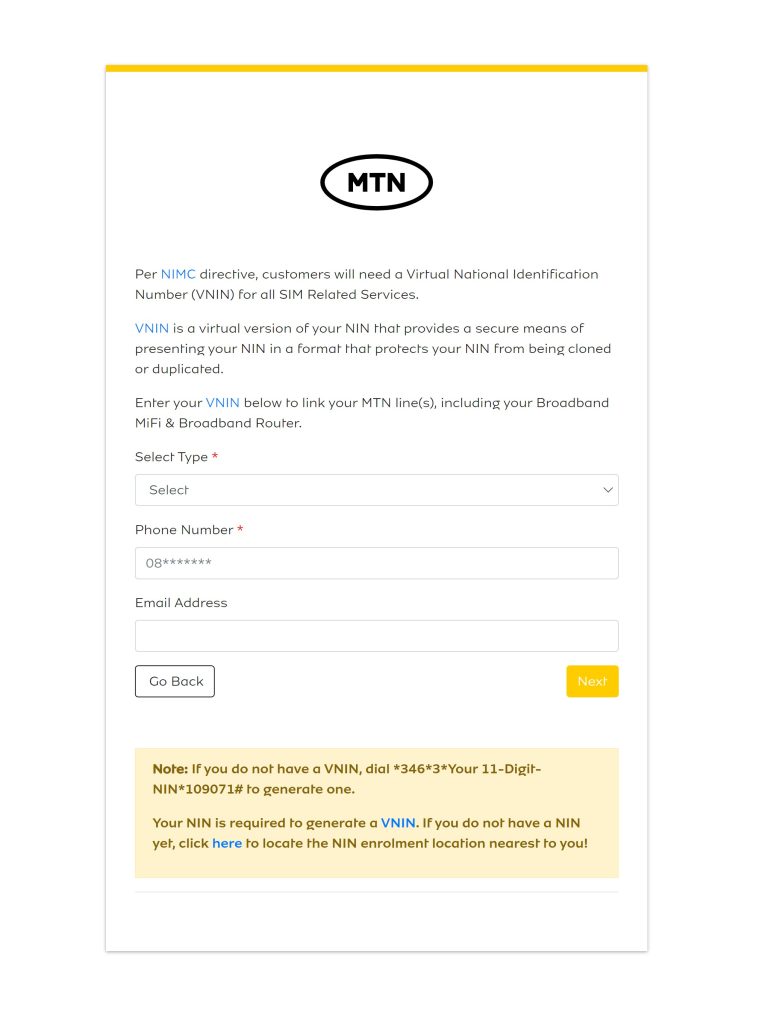
Step 3: Verify the information you have entered and click Enter. You will receive an OTP via text message to the number you inputted. Enter the OTP and validate.
Step 4: Wait for confirmation that the linking was successful.
2. Using USSD Code to Link NIN to an MTN line
Dial *996# and select 1. Submit Virtual NIN. Follow the prompts and complete the linking process.
Note that you can only link 7 phone numbers to one NIN. So if you’re attempting to register a line and it’s repeatedly unsuccessful, one of the reasons could be that you have exceeded the number of lines allowed per NIN.
Troubleshooting Common USSD Errors
| Error Message | Solution |
|
Double-check your NIN number for accuracy. |
|
Try again during off-peak hours (early morning or late night). |
|
Visit an MTN service center for assistance. |
3. Using the MyMTN App
If you prefer a digital method, the MyMTN App allows you to link your NIN easily.
Steps to link NIN via MyMTN App
- Download and open the MyMTN App (available on Android & iOS).
- Log in with your MTN number.
- Navigate to the NIN Linking section on your profile.
- Enter your NIN and submit.
- Wait for the confirmation message.
Note: Ensure you have an active data plan as the app requires an internet connection.
4. Linking NIN at an MTN Service Center (For Complex Cases)
If you encounter issues with the above methods, visit an MTN office for manual assistance.
Steps to link NIN at an MTN outlet
- Locate the nearest MTN Service Center.
- Go with your NIN slip, valid ID, and MTN SIM card.
- Request NIN linking assistance from an MTN agent.
- Follow the provided instructions and complete biometric verification.
Comparison of MTN NIN Linking Methods
| Method | Ease of Use | Time Required | Cost |
| USSD Code (*996#) | Very Easy | 5 minutes | Free |
| MyMTN App | Very Easy | 10 minutes | Requires data |
| MTN Website | Easy | 10 minutes | Requires data |
| MTN Service Center | Complex | 1-2 hours (depending on certain factors) | Transport cost |
Frequently Asked Questions (FAQs) About Linking NIN To MTN Line
Can I link multiple MTN lines to one NIN?
Yes. You can link multiple MTN SIMs to a single NIN using the USSD code *996#, the MyMTN App, or by visiting an MTN outlet.
What happens if I input the wrong NIN?
If you mistakenly enter an incorrect NIN, you may receive an “Invalid NIN” error. In this case, re-enter the correct NIN and try again. If the issue persists, visit an MTN Service Center for correction.
How do I check if my NIN is linked to my MTN line?
Dial *996#, select “Check NIN Status”, and follow the prompts to confirm if your NIN is successfully linked.
Is Linking NIN To My MTN Line Free?
Yes. There is no fee attached to linking your NIN to your MTN line. Irrespective of the method you use, it is free.
How Long Does The Linking Take?
Your NIN is linked to your MTN line immediately after the successful confirmation of your NIN. This means it takes less than 5 minutes, depending on your preferred method.
Conclusion
It is important to link your NIN to your MTN line because failure to do so risks SIM deactivation. Use whichever method works for you whether it be USSD, MyMTN App, the website, or an MTN service centre, just be sure to complete this as soon as possible to stay connected.
Any phone number that is not linked will be barred, both old and new. So, register and link your MTN lines and other numbers you may have to your NIN.
Last updated on March 12, 2025