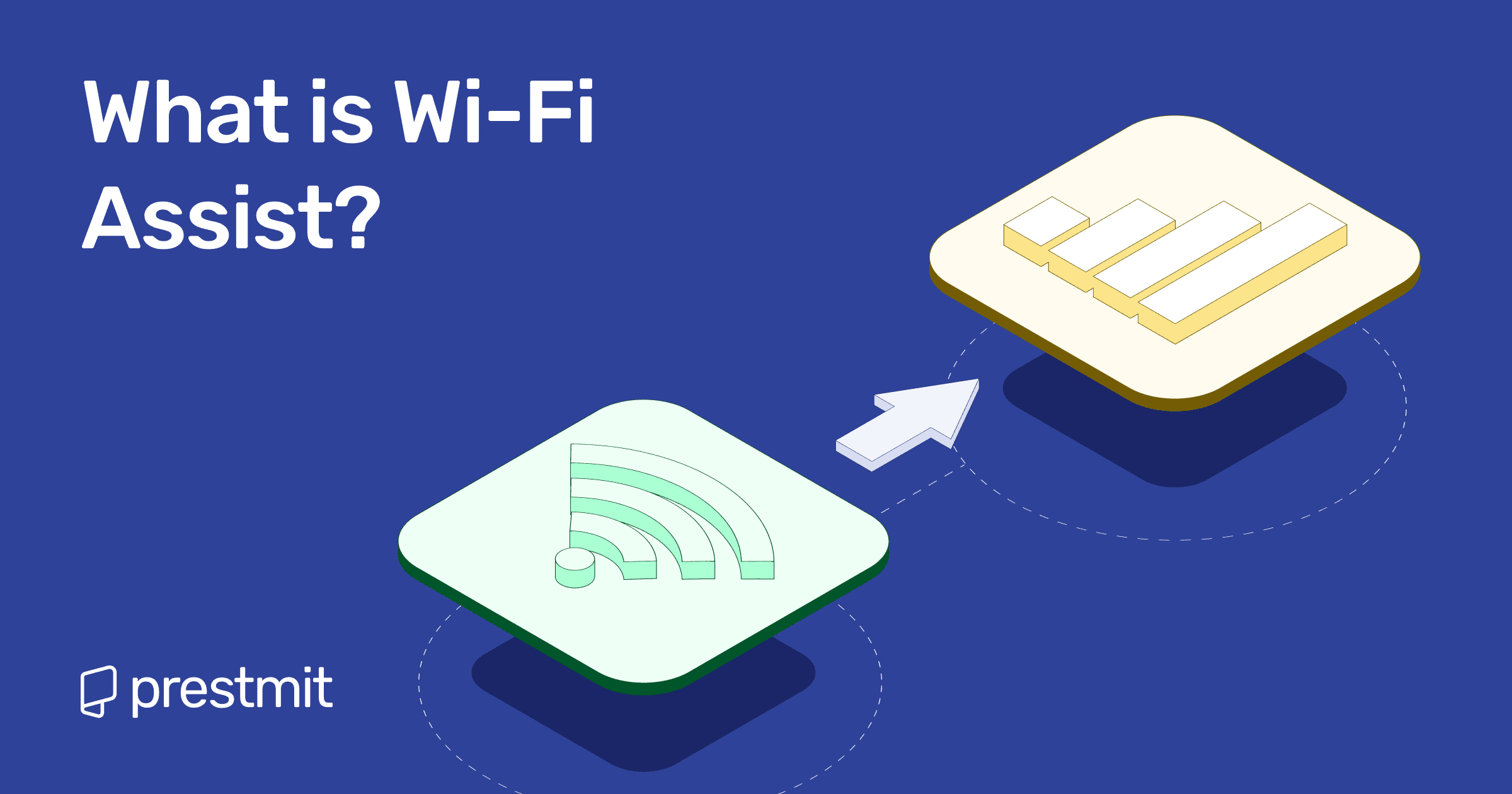Table of Contents
Here’s a fun fact: in a lot of developed countries, most people access the internet through Wi-Fi. In the U.S. for example, nearly 80% of internet users rely on it to stay connected.
But Wi-Fi isn’t perfect, so what if it dies at the worst possible moment? Maybe you’re in the middle of an online meeting or about to roast someone on Twitter, and it suddenly cuts off.
This is exactly why Apple came up with Wi-Fi Assist, an iPhone connectivity feature that switches you over to mobile data so that your connection doesn’t get interrupted.
Most iPhone users don’t even realize it exists, but that’s where I come in. In this article, I’ll explain what Wi-Fi Assist is, how it works, and how you can control it so the next time your Wi-Fi fails, you won’t be helpless.
What is Wi-Fi Assist?
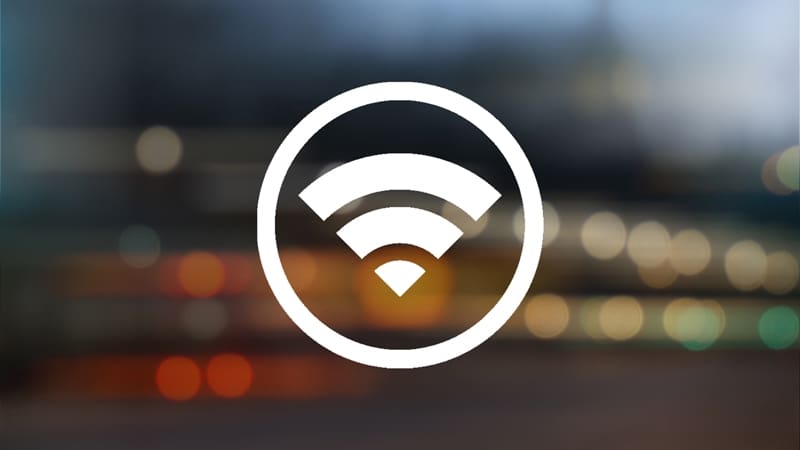
Wi-Fi Assist is an iPhone feature that automatically switches you to mobile data when your Wi-Fi is weak or unreliable. Instead of letting your connection crawl or drop, it quietly keeps you online so apps, videos, and web pages don’t stall, without requiring you to do anything manually.
Apple introduced Wi-Fi Assist in 2015 with iOS 9, and it has been built into every iPhone since then. It is your iPhone’s backup plan for when Wi-Fi suddenly decides to quit on you.
And iPhones aren’t alone here. Some Android devices have their own versions of the feature; on Samsung phones, it’s called Smart Network Switch or Adaptive Wi-Fi, while on Google Pixel devices, it goes by Adaptive Connectivity.
How Does Wi-Fi Assist Work?
1. Detecting Weak Wi-Fi
Wi-Fi assist constantly checks the strength of your Wi-Fi signal. If it senses that the connection is too weak to load websites, stream videos, or run apps smoothly, it steps in.
2. Seamless Switch to Cellular
When Wi-Fi struggles, Wi-Fi Assist automatically switches your phone to mobile data. The transition happens in the background, so your browsing, streaming, or calls continue without interruption. You’ll only notice it briefly when the mobile data icon appears in the status bar.
3. Compatible Devices
Wi-Fi Assist is available on iPhones running iOS 9 or later. It does not work on older models, including:
- iPhone 4s
- iPad 2 Wi-Fi + Cellular
- iPad (3rd generation) Wi-Fi + Cellular
- iPad mini (1st generation)
Advantages of Turning on Wi-Fi Assist?
1. Smooth Streaming and Browsing
Wi-Fi assist keeps videos, music, webpages, and video calls running smoothly. Whether you’re in a live stream, virtual meeting, or simply scrolling through social media, Wi-Fi Assist steps in so you don’t notice any hiccups.
2. Automatic Connection Switching
Wi-Fi Assist does all the work automatically. You don’t have to hunt for settings or switch networks manually; your phone quietly handles the transition in the background.
3. Reliable On-the-Go Use
Whether you’re traveling, moving between rooms, or in a café with shaky Wi-Fi, Wi-Fi Assist keeps your connection steady. It also helps navigation stay accurate, so your GPS and maps remain responsive no matter where you are.
4. Works with Most Apps
Wi-Fi Assist supports apps that rely on the internet, including Safari, Maps, Mail, Apple Music, and many third-party apps. Your navigation, music, messages, and other essential apps keep running even if Wi-Fi falters.
Why Turn Off Wi-Fi Assist?
Wi-Fi Assist is handy, but it’s not perfect. Here’s why you might want to consider switching it off in certain situations:
1. Increase in Data Usage
If your mobile plan has limited data, Wi-Fi Assist can munch away at your data without warning. Since it switches to mobile data automatically, if you keep streaming, scrolling, or gaming, that hidden usage can add up fast.
2. Background Data Consumption
Even when you’re not actively using apps, some may continue to download updates, sync files, or refresh content in the background once Wi-Fi Assist kicks in. This can silently eat into your mobile data.
3. Costly Roaming
If you’re travelling internationally, Wi-Fi Assist doesn’t know the difference between local data and roaming. It could switch to expensive roaming networks automatically, racking up charges before you even realize it.
How to Control Wi-Fi Assist
On iPhone:
- Open Settings and tap Mobile (or Cellular service).
- Scroll to the bottom to find the Wi-Fi Assist toggle.
- Flip it on for seamless browsing and uninterrupted apps.
- Flip it off to prevent extra cellular data usage.
- When active, the mobile data icon briefly appears in the status bar.
On Android (similar features):
- On Samsung phones, you can enable Smart Network Switch in the Wi-Fi advanced settings.
- On Google Pixel devices, turn on Adaptive Connectivity in the network settings.
- Other Android devices: Check under advanced Wi-Fi or network settings for options like Switch to mobile data or Intelligent Wi-Fi.
How to Manage Wi-Fi Assist and Roaming with eSIM When Traveling
If you’re traveling and using an eSIM, Wi-Fi Assist can still keep you connected, but to be cautious when traveling, here’s how to stay in control:
- Know it works with eSIM: If your phone only uses an eSIM, Wi-Fi Assist still functions normally, just like on phones with a physical SIM card.
- Avoid unexpected roaming charges: Wi-Fi Assist automatically switches to mobile data when Wi-Fi is weak. While convenient, this can trigger expensive roaming data if you’re abroad.
- Turn it off while roaming: Turn it off in your settings and use the app of your eSIM provider to monitor usage.
- Use local eSIM data plans: With eSIM, you can easily buy affordable data plans without swapping SIM cards, keeping your data costs low.
- Stick to trusted Wi-Fi networks: Airports, cafés, and hotels often have weak or crowded Wi-Fi. Combine eSIM with Wi-Fi Assist cautiously, and use mobile data only when needed.
- Enable mobile data manually when needed: For navigation, streaming, or messaging, you can temporarily enable mobile data manually, ensuring uninterrupted access while avoiding unnecessary data use.
Frequently Asked Questions (FAQs) About Wi-Fi Assist
Can I track how much data Wi-Fi Assist uses?
No, you cannot directly track how much data Wi-Fi Assist uses. Apple doesn’t break it down per feature, but you can monitor your overall mobile data usage in your phone settings.
Does Wi-Fi Assist drain the battery?
Yes, Wi-Fi Assist can use more battery than usual. Since it switches to mobile data when Wi-Fi is weak, your phone may work slightly harder to stay connected, which can lead to faster battery drain, especially if you’re streaming or using apps heavily.
Will Wi-Fi Assist eat up my mobile data?
Yes, Wi-Fi Assist can eat up your mobile data. For most users, it may eat only a small amount of mobile data, but if you’re on a limited plan, you may want to keep an eye on your data usage.
Can Wi-Fi Assist help when I’m traveling abroad?
Yes, Wi-Fi assist can help when you’re travelling abroad, but you should turn it off while roaming to avoid unexpected charges. Use trusted Wi-Fi and local eSIM plans to stay connected safely.
Do Android phones have a similar feature?
Yes. Samsung devices call it Smart Network Switch or Adaptive Wi-Fi, and Google Pixels use Adaptive Connectivity. Most newer Android phones have similar options in advanced Wi-Fi settings.
Conclusion
Wi-Fi Assist may be small and quiet, but it’s a real hero when your Wi-Fi falters. It is perfect when you prioritize smooth browsing and aren’t worried about data limits. But if you’re trying to stretch every megabyte or avoiding roaming charges, turn it off and stay in control. Smart browsing, saved data, no regrets
A quick check of your settings, awareness of your data plan, and smart use of eSIM while traveling will let you enjoy uninterrupted connectivity without surprises.