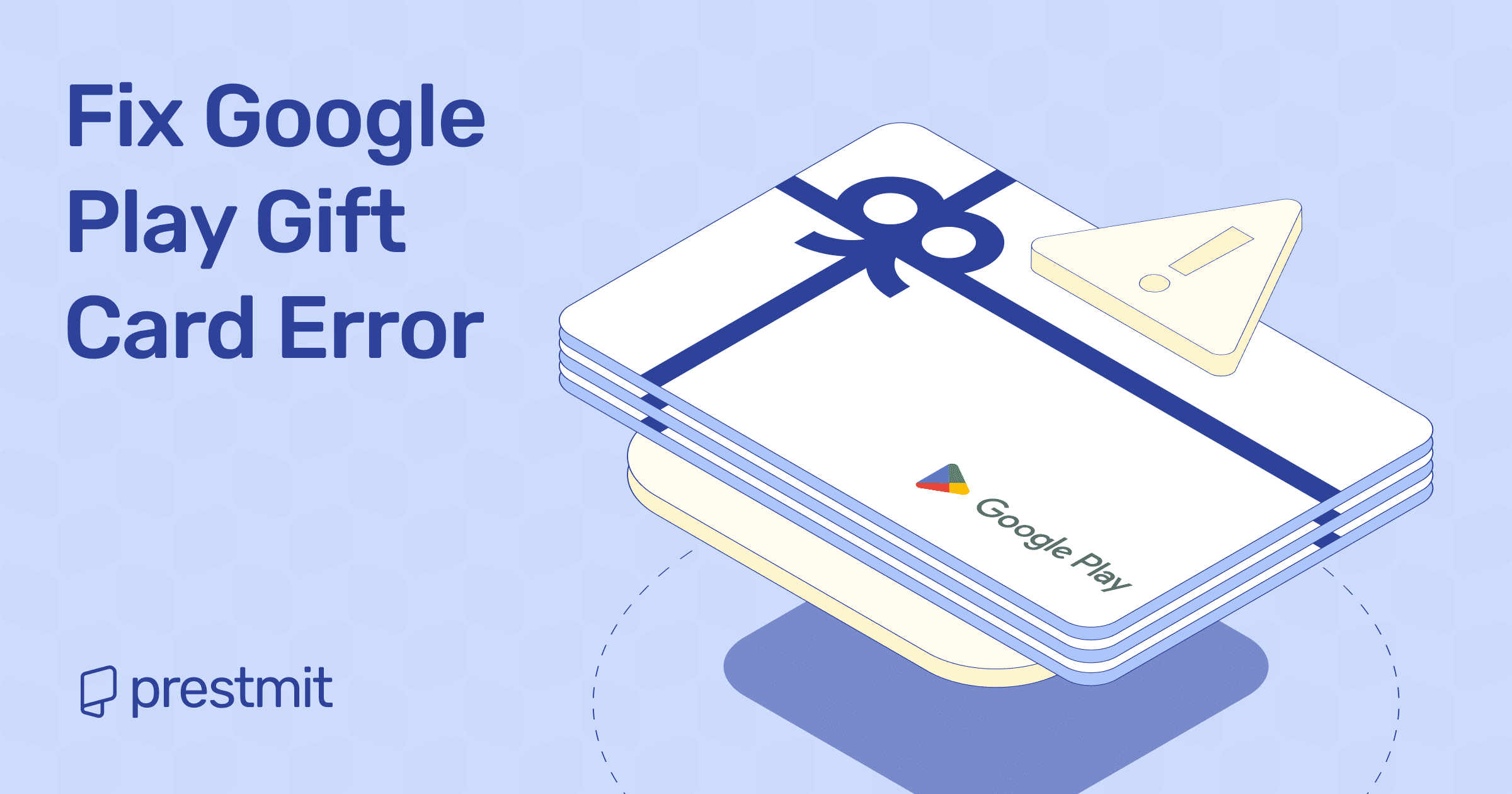Table of Contents
Google Play gift cards are an Android user’s golden ticket. I remember the first time I got one; the possibilities felt endless. Wallpapers, games, icon packs, I absolutely didn’t need but definitely wanted? Gimme, gimme, gimme. I grabbed my phone, typed in the code, hit Redeem, and then…“ Error. This code cannot be redeemed.”
Cue the panic.
If you’ve been there, you know the feeling. But don’t worry, most Google Play gift card errors are fixable.
For those new to Google Play gift cards are prepaid vouchers to buy apps, games, subscriptions, and in-app goodies from the Google Play Store. They’re easy to use, until they’re not.
In this guide, I’ll show you why these errors happen, how to fix and avoid them, and how to get back to spending your Play Card balance on whatever your heart desires.
What Are Common Google Play Gift Card Errors?
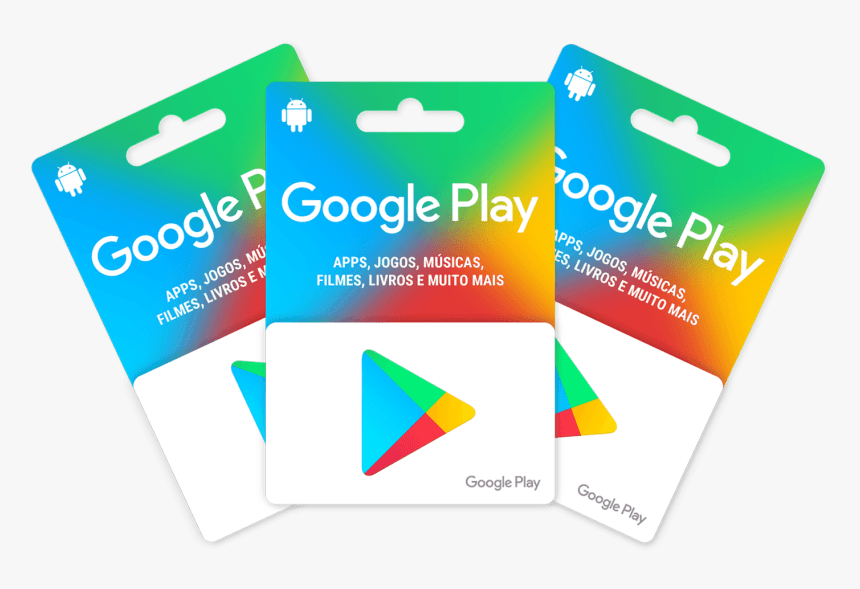
Before we dive into how to fix them, let’s talk about the usual suspects: the error messages you’re most likely to see when trying to redeem your Google Play gift card:
1. “This code cannot be redeemed in your country”
This means your Gift Card is region locked. Google Play gift cards are usually locked to the country where they’re bought. So, if you purchase a U.S. card but try to redeem it in Kenya, Google is going to shut it down.
2. “This code has already been redeemed”
Now this one can make your stomach drop. Either you or someone else has already used this code. Sometimes, it’s just a glitch, and the card did load on your first try. But other times, you might have accidentally bought a used or tampered card, especially if it wasn’t from an authorized seller.
3. “We need more info to redeem this card”
Translation: Google needs more proof. Maybe the system flagged your account, or there is something odd about the redemption attempt. They’ll usually ask you to fill out a short form, request a receipt, or provide some other verification to ensure you’re not redeeming a stolen or fake code.
4. “Invalid code. Please check the number and try again”
This is usually a typo issue. It’s super easy to mix up letters and numbers when typing long codes, especially when rushing. Double-check everything. If it doesn’t work, the card might be fake, or the code could have been printed incorrectly.
5. “An unexpected error has occurred. Try again later”
This is Google’s way of saying, “Hey, something weird happened, but we’re not sure what.” It could be a temporary server issue, a problem with your Google account, or just the Play Store acting up. Most of the time, waiting a bit and trying again fixes it.
These errors are frustrating, but they are not unfixable. Let’s examine how to solve them.
How to Fix Google Play Card Errors
Before you throw that card out or Google “fix Play Store gift card issue” in a panic, try these simple solutions first:
1. Double-Check the Code (Yes, Again!)
It sounds basic, but you’d be surprised how many people mix up an O with a zero or miss a digit. Here’s the format Google uses: XXXX-XXXX-XXXX-XXXX or XXXXX-XXXXX-XXXXX-XXXXX. If your code doesn’t look like that, something is off.
Tip: Check for tampering on physical cards. You may need to contact the seller if the code looks scratched too early or the packaging is damaged.
2. Make Sure you’re in the Right Region
Google Play cards are like SIM cards; they don’t always work everywhere.
For example, if you buy a US Google Play card but try to redeem it in Kenya, you’ll probably get the message, “This code cannot be redeemed in your country.”
How to fix this:
- If you know how to use a VPN safely, try redeeming with a VPN set to the card’s region. Otherwise, contact Google Support with your receipt.
3. Check If the Card Is Already Redeemed
Sometimes, the system glitches and says a brand-new card is “already redeemed.” Other times, someone else might have used it (especially if you bought from shady sellers).
How to fix this:
- Open Google Play Store.
- Tap your profile icon (top right).
- Go to Payments & Subscriptions.
- Select Payment Methods to see your current balance
- Check Budget & History for a list of past redemptions.
- Check if the balance already reflects the card amount.
If it’s not there, contact Google Support. Have your receipt ready because they will ask for it.
4. Clear Cache and Data (Android Users Only)
Google Play sometimes acts up because of old cache files. Clearing them can refresh the system.
For Android 12 and above:
- Settings > Apps > Google Play Store > Storage > Cache > Clear Cache & Clear Storage
For Android 11 and below:
- Settings > Apps & Notifications > Google Play Store > Storage > Clear Cache & Clear Data
Try redeeming your code again after this step.
5. Update Google Play
An outdated Play Store can cause redemption failures.
How to fix this:
- Open the Google Play Store app
- Tap your profile icon (top right corner)
- Go to Settings
- Scroll down and tap About
- Tap Play Store Version
- If your Play Store is outdated, it will automatically check for updates and install them
- If it’s already up to date, you’ll see: “Google Play Store is up to date.”
6. Contact Google Support
If you’ve tried everything and it’s still not working, it’s time to bring in the pros.
Visit Google Play Help and chat with a live agent. They’ll usually ask for:
- A photo of the gift card (front and back)
- The receipt
- Your Google account email
How to Avoid Google Play Gift Card Errors
Prevention is better than troubleshooting. The best way to handle Google Play gift card errors is to avoid them in the first place. Here’s how to sidestep these issues in the future:
1. Buy Only from Trusted, Authorized Sellers
Gift cards might look the same, but where you buy them matters. Stick to official stores, verified online retailers, or platforms directly recommended by Google.
If the website you’re buying from looks like it hasn’t been updated since 1980, that’s your sign to close the tab. A sketchy seller might hand you a fake card, a used code, or a region-locked nightmare.
Platforms like Prestmit have built trust by offering secure transactions, verified cards, and helpful customer support, making them a reliable choice for digital gift card purchases.
2. Keep Your Receipt, Google Loves Receipts
Seriously, this one is important. Always keep proof of purchase, whether you buy the card in-store or online. If something goes wrong, Google will usually ask for:
- The original receipt (not a bank statement, but the actual gift card receipt)
- A photo of the physical card (front and back) or the digital card email
Your chances of a refund drop almost to zero without a receipt.
3. Take a Photo of the Code Immediately
The second you get your gift card, snap a clear photo of the code, whether it’s printed on the back of a card or sent to you by email. Why? Because sometimes:
- The physical card gets damaged or lost
- You scratch off the code too hard (we’ve all done it)
- The code email disappears into your inbox abyss
Having a backup photo saves you from a lot of stress later.
4. Check for Regional Restrictions Before You Buy
Google Play gift cards are region-locked by default. A U.S. card won’t work in the U.A.E., and a UK card won’t work in India. If you’re buying online, make sure the card matches the region of your Google account. If you’re unsure, check the small print or ask the seller.
5. Redeem Your Card
The longer your gift card sits unused, the more things can go wrong.
- Retailers sometimes deactivate unsold cards after a while.
- Scammers can steal codes if the retailer’s system is compromised or card data leaks..
- Google’s systems might change policies or redemption rules over time.
Frequently Asked Questions (FAQs) About Google Play Gift Card Errors
Can I use a Google Play card from another country?
Unfortunately, no. Google Play gift cards are region-locked. Always make sure the card matches the region of your Google account.
What should I do if my Google Play card is not working?
Follow the steps in this guide to fix Play Store gift card issues. From checking for typos to contacting Google Support, most errors are fixable once you know what’s causing them.
How long does Google Support take to fix gift card issues?
It usually takes 24–48 hours, but sometimes it can take a week or more, especially if they need to escalate the case.
Can Google refund me if the card doesn’t work?
Sometimes, but not always. Google usually steps in if you bought the card from an authorized retailer and still have the receipt. Without proof of purchase, refunds or fixes are unlikely.
Conclusion
Google Play gift card errors are annoying, but they’re not the end of the world. You’ll usually solve the problem with the right steps and buy whatever you love. And if you follow the prevention tips we’ve shared, buy from trusted platforms, and keep your receipts, you’ll save yourself from a lot of future headaches
Now enjoy your Play Store shopping spree glitch-free, and may your next purchase be something you didn’t need but wanted.
Last updated on July 24, 2025